How To Create An Online Booking System For GYMs [Free Ultimate Guide]
![How To Create An Online Booking System For GYMs [Free Ultimate Guide]](https://www.fs-code.com/storage/posts/GYM-booking-system-1621778615.png?v=1765352839)
You have online services and a WordPress website for your business.
However, you think that something is missing from your website. Something that would make your work easier and would allow your customers to book your services quickly.
The answer is you need an online appointment booking and scheduling system on your WordPress website; to be more specific, you need the Booknetic plugin that was built specifically for this task.
This guide will explain how you can create a booking system for your GYM business as an example.
If you need a booking system, it does not matter what your business is; the principle is the same. You can have this great plugin and create your stunning booking system.
Here is the scenario:
We have a fitness center named FS Fitness. We have branches in 3 cities, and there are five instructors in each branch. We will create a booking system based on this scenario.
Where to start?
First, we will set the proper settings for our business.
General settings
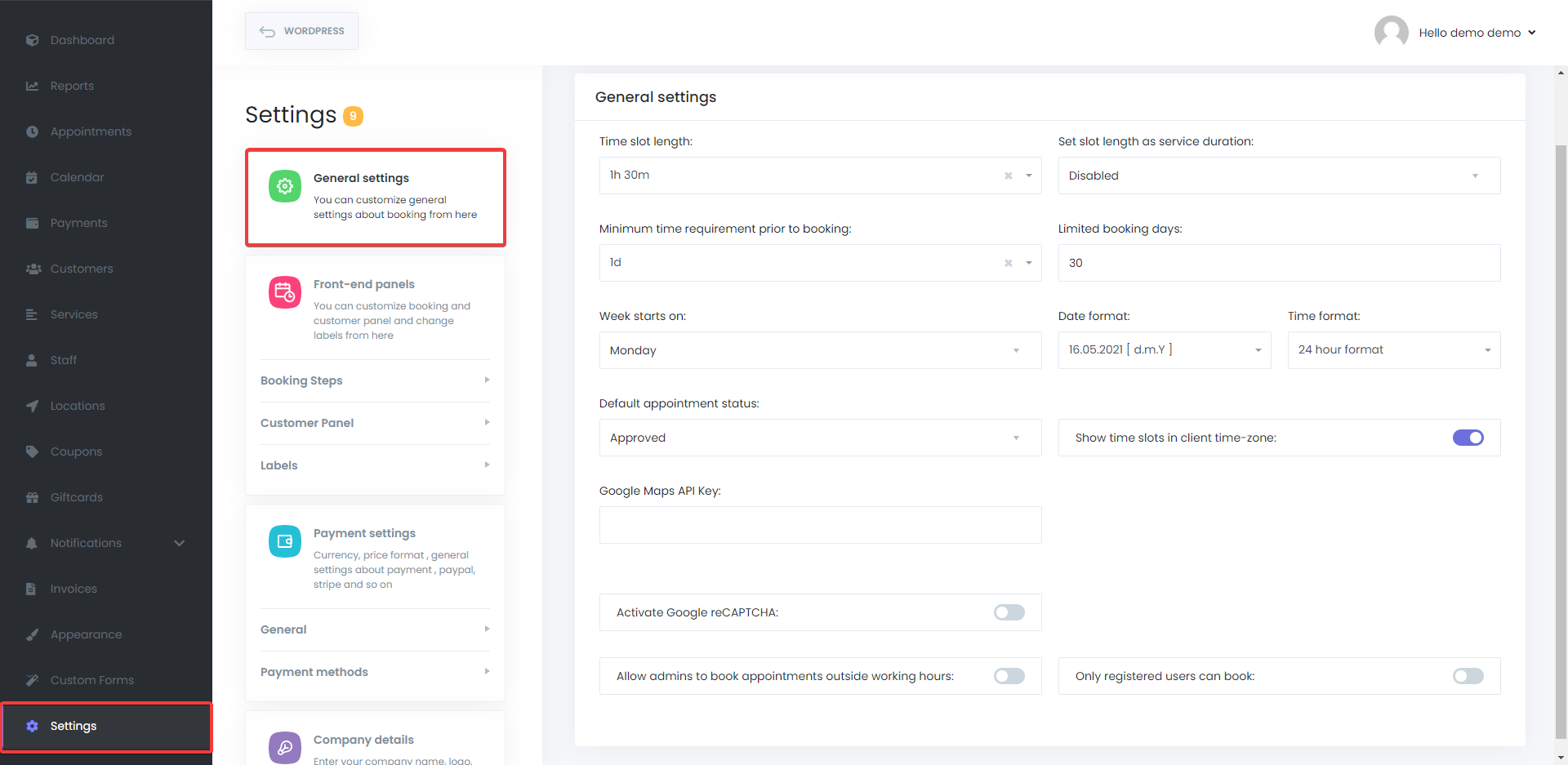
I have set the "Time slot length" as an hour and a half because my minimum service duration is an hour and a half. If your service duration is shorter, you need to select the appropriate slot length.
I have set the "Minimum time requirement prior to booking" as one day because I do not want the customer to book the day he wants to come to the GYM. As a result, instructors are able to manage their time.
And I have set the "Limited booking days" as 30 days because I am unsure where the instructors will be after a month.
Not clear all the general settings? Get more information.
Front-end panels
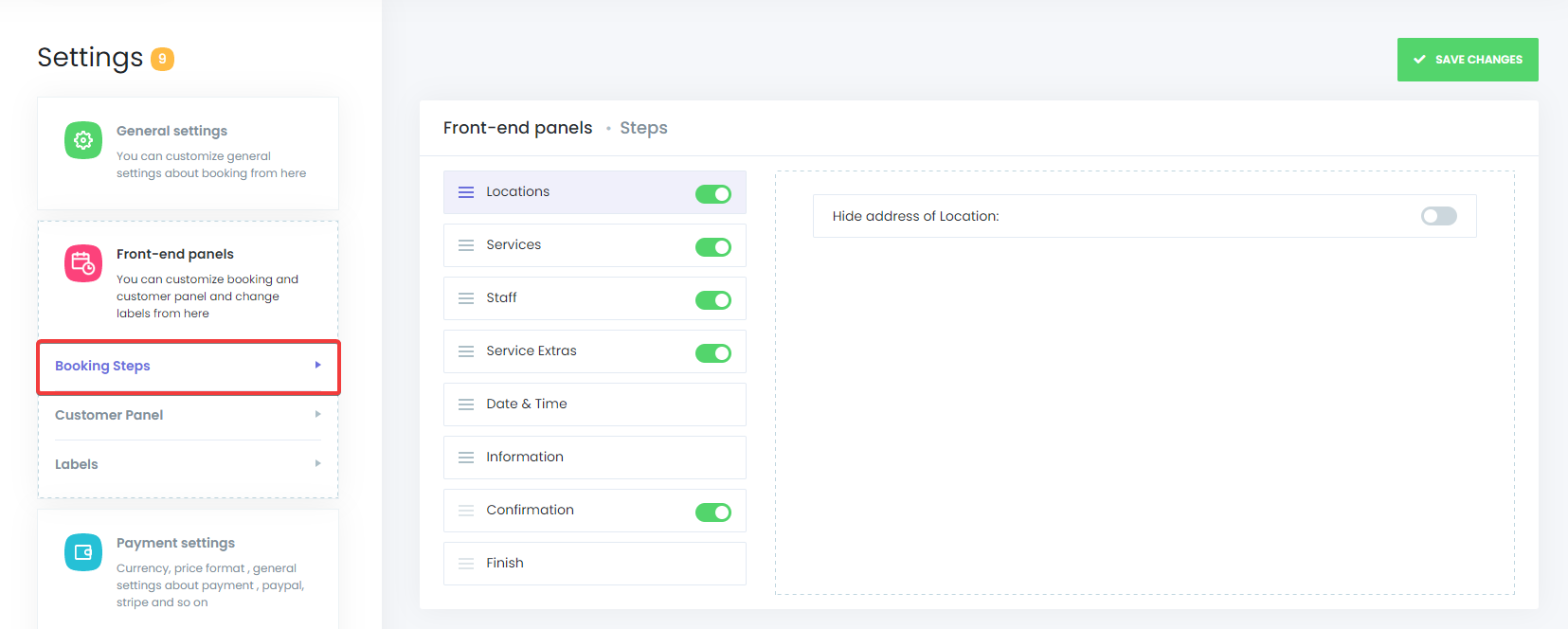
I have left them as default; however, some businesses need to change the order of the steps.
Luckily, the plugin has the option to change the order. If you need changes, you can customize the steps as you wish.
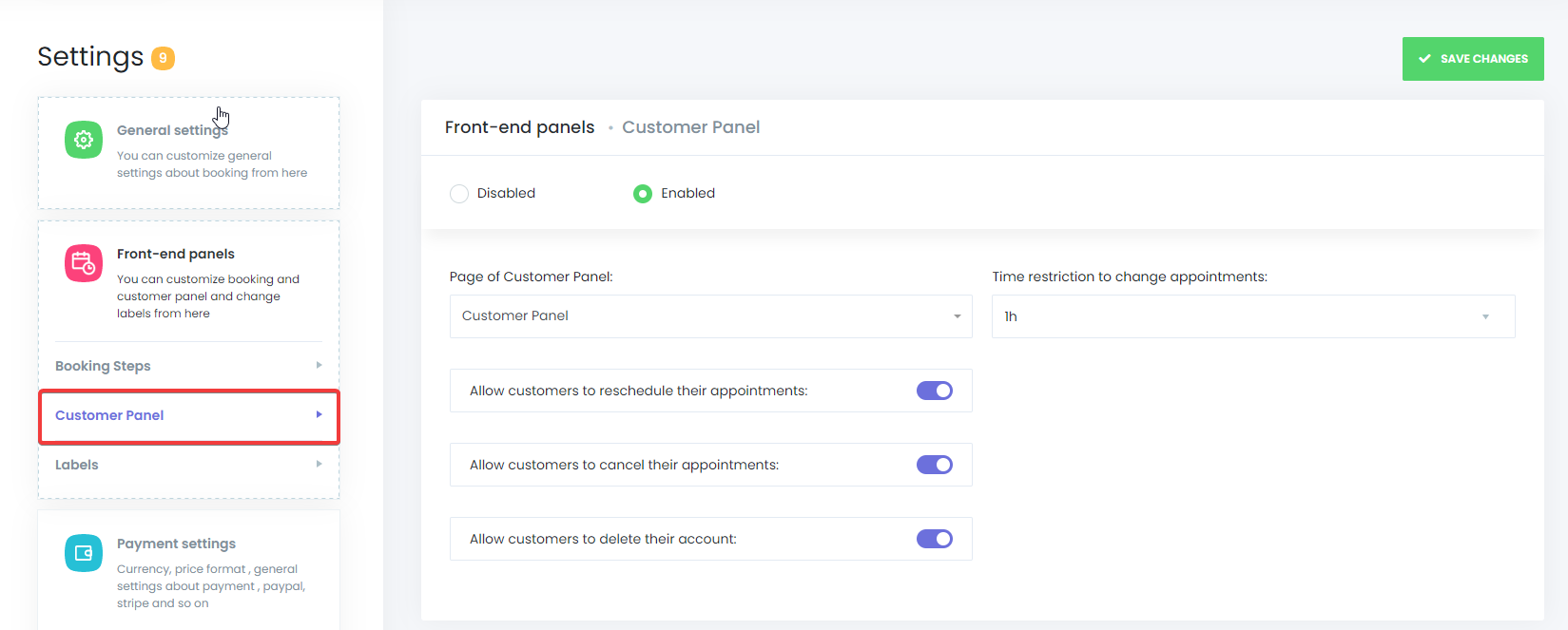
The Front-End Customer panel allows your customers to manage their appointments or to make changes to their appointments. Thanks to the front-end customer panel, your customers will be able to create their profiles and make changes to their profiles without being WordPress users.
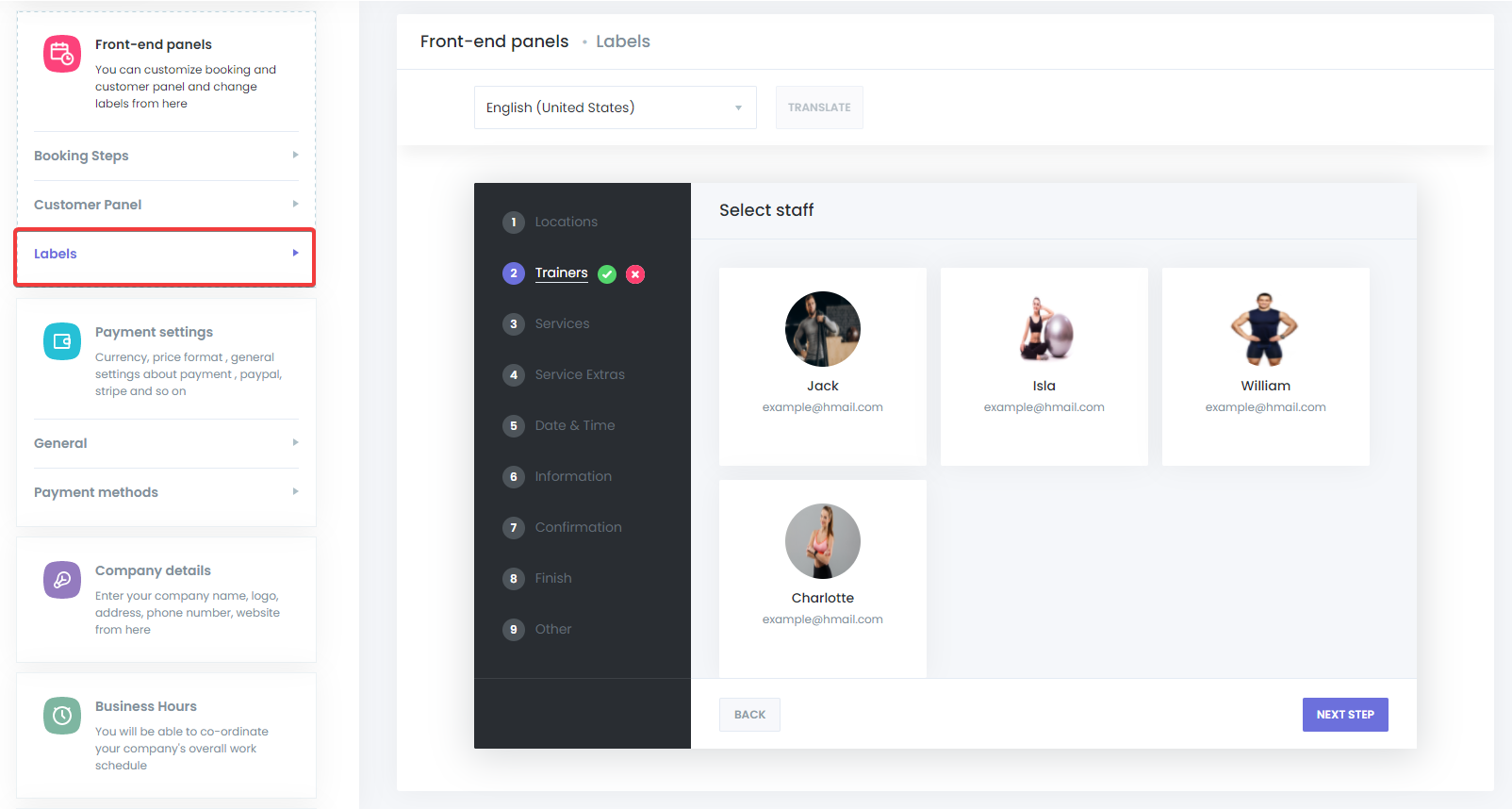
You can translate or change words on your booking panel as you wish without dealing with any translation plugins.
Payment settings
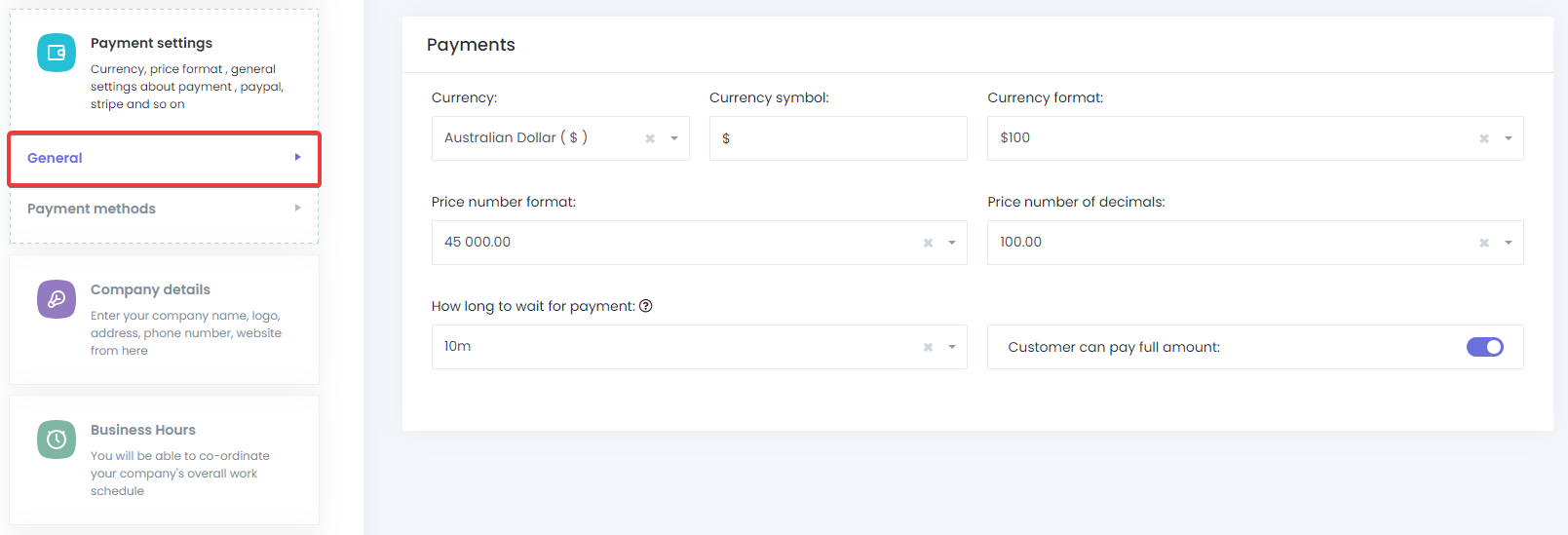
I have set the currency and the formats. All the currency and formats are available in the plugin.
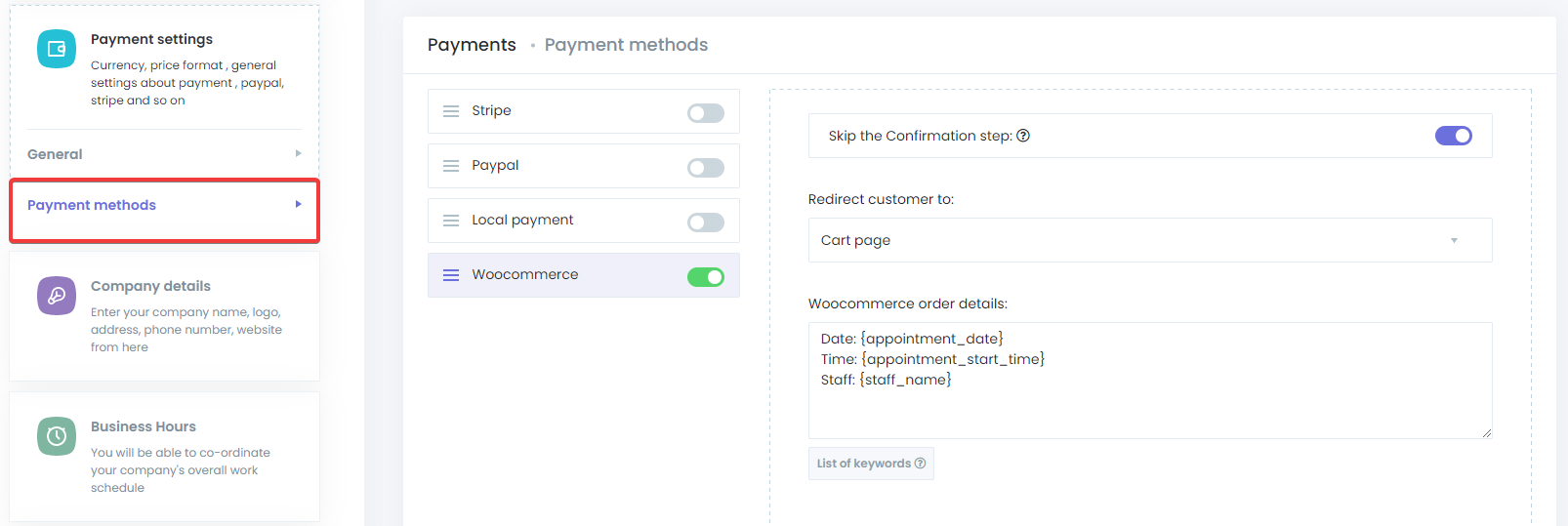
I have set the payment method local and PayPal. Stripe and WooCommerce are available in the plugin as well.
Company details
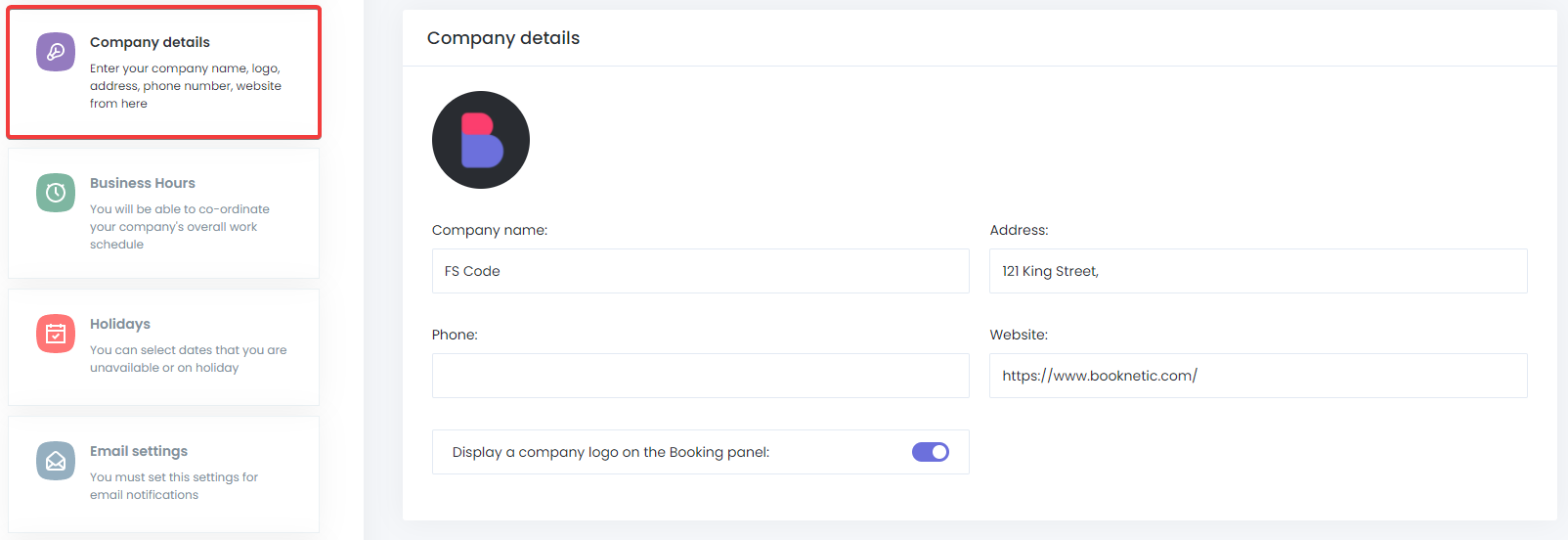
I have uploaded a company logo and filled out some company information.
Business Hours
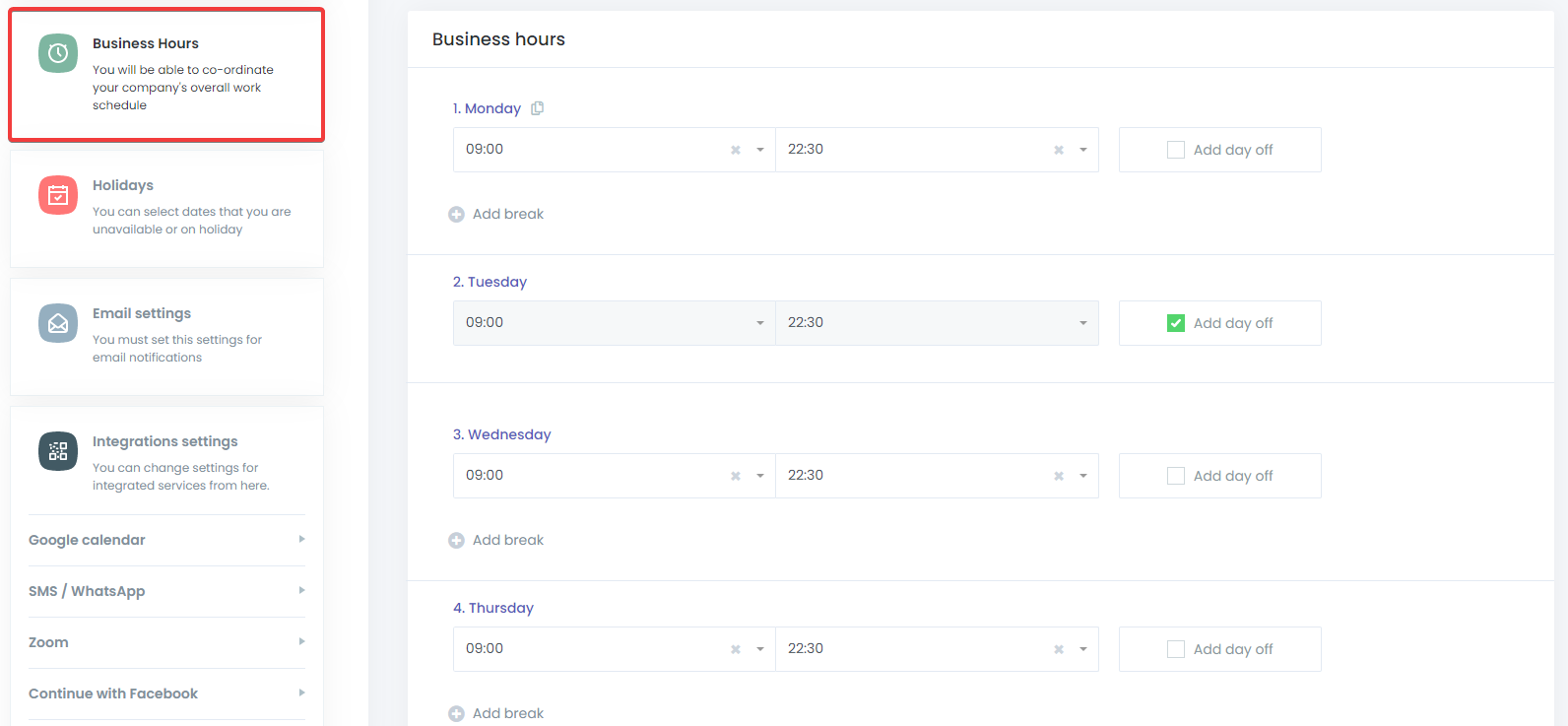
We are working all week except Tuesday from 9:00 to 22:30. You can customize it the same as your business hours.
Holidays
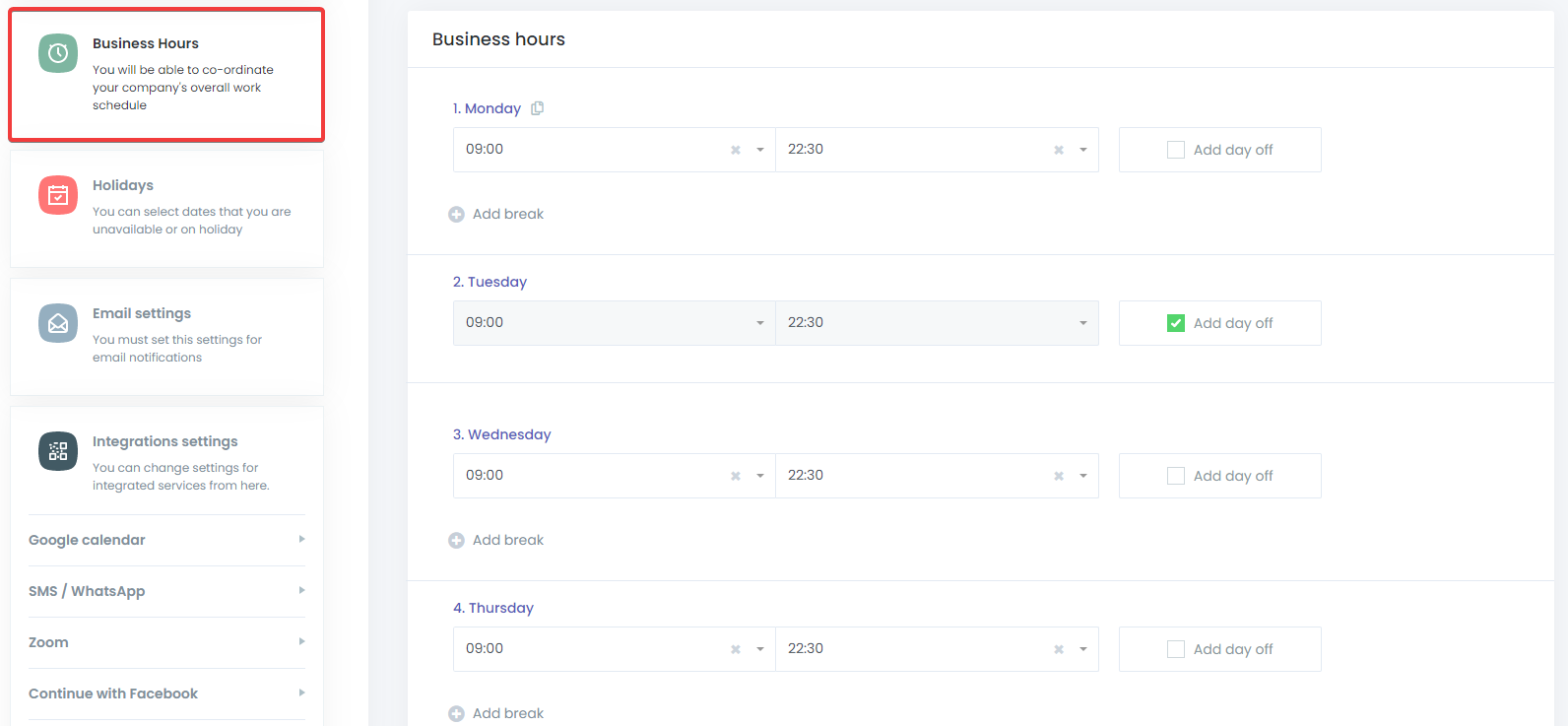
If you do not want to serve holidays, the plugin has an option to choose holidays.
We can use email to send notifications and reminders to our customers as well as staff. The plugin supports 2 Mail Gateways: WordPress Mail and SMTP.
We can use the option to 2-way sync Booknetic calendar with Google calendar in the plugin. Each of your staff can connect his (her) Google Calendar to the plugin individually.
If you would like to send your notifications and reminders to your customers and staff via SMS or WhatsApp, Twilio is integrated into the plugin for this purpose.
You can fully automate your online Zoom meetings via Booknetic.
The Continue with Facebook and Google buttons are features that make it easy for your customers to make an appointment. With this feature, they will automatically fill in their information by clicking a button.
The plugin also allows us to export and import the plugin data if we would like to move our plugin to a new website.
Building a Booking System
Locations
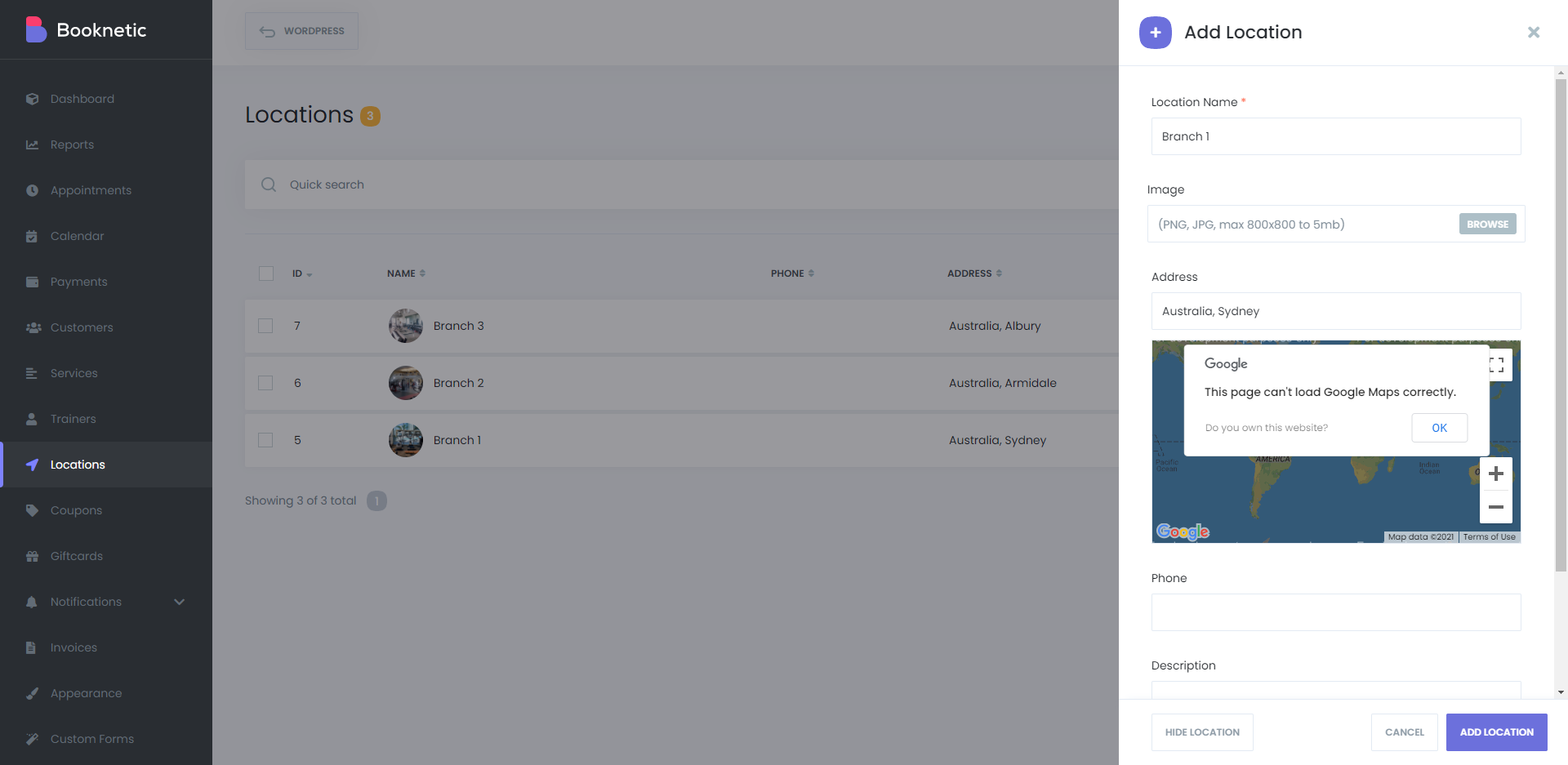
The first thing we create is locations. If you have only one location, you can hide the step in the settings, as I explained earlier. We can create a location by clicking the +Add Location button. A new menu will pop up on the right to fill out some location details.
You may add the location name, an image, the address of the location, the phone of the location, and a description.
Now, my 3 locations are ready:
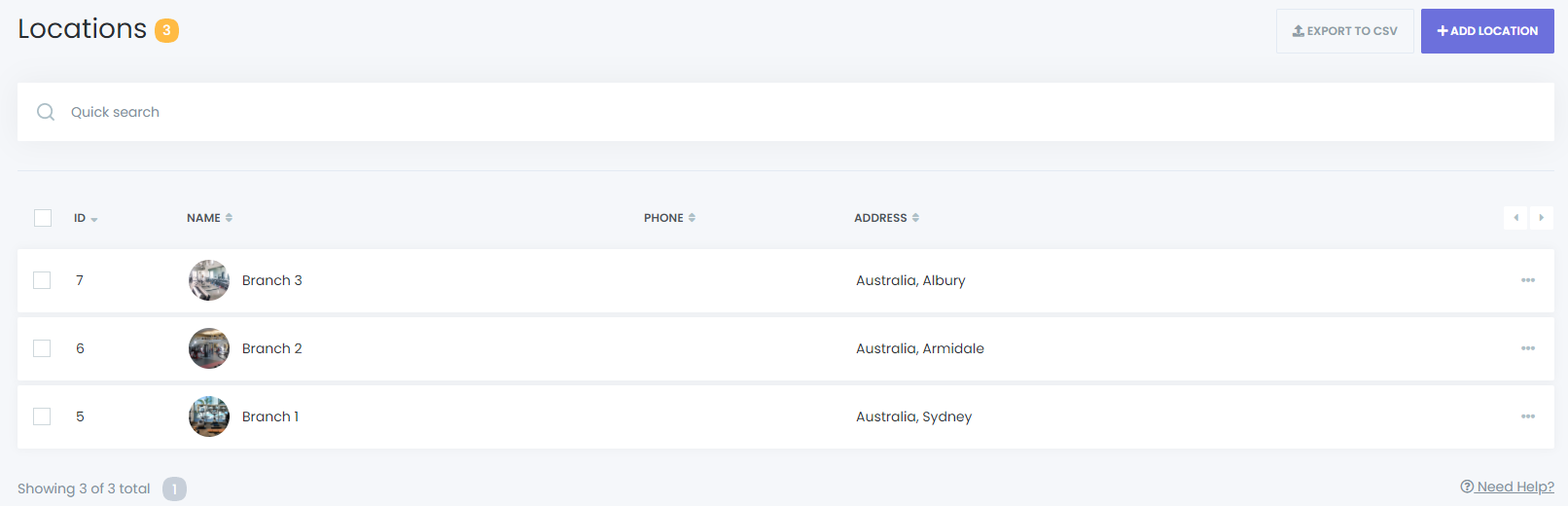
We are also able to export the list of our locations and details to a CSV file.
Staff
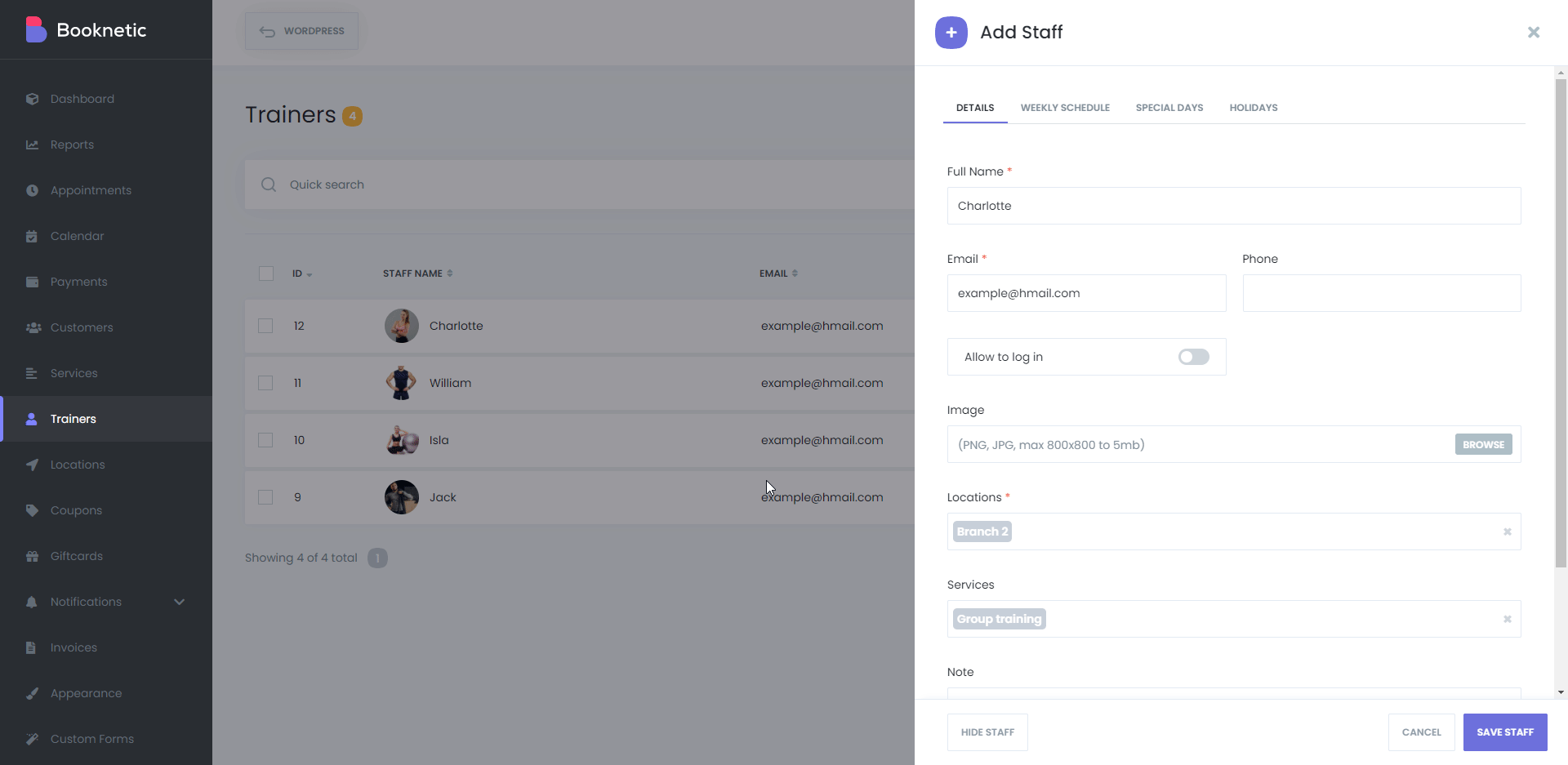
Next, we create staff. If you have only one staff, you can hide the step in the settings as well.
We can create staff by clicking the +Add Staff button. A new menu will pop up on the right to fill out some staff details, the same as we did for locations.
The plugin has two user roles; admin and ordinary staff user. If you want to allow staff to see and edit their appointments, you can create WordPress users and connect them to the staff.
In my situation, the staff serves at Branch 2. If you have staff that serves at multiple locations, you can add locations to the staff details.
If the weekly schedule of staff is different than your business hours, we can customize it.
We said earlier that Tuesday is not a working day for our business. What if the staff would like to work first Monday of the month? So, the plugin has the special days option, which allows staff to work a day that usually is not a working day.
The holidays for the staff come to our help when the staff would like to take a day off. He is not able to work because of a vacation or a personal issue.
Services
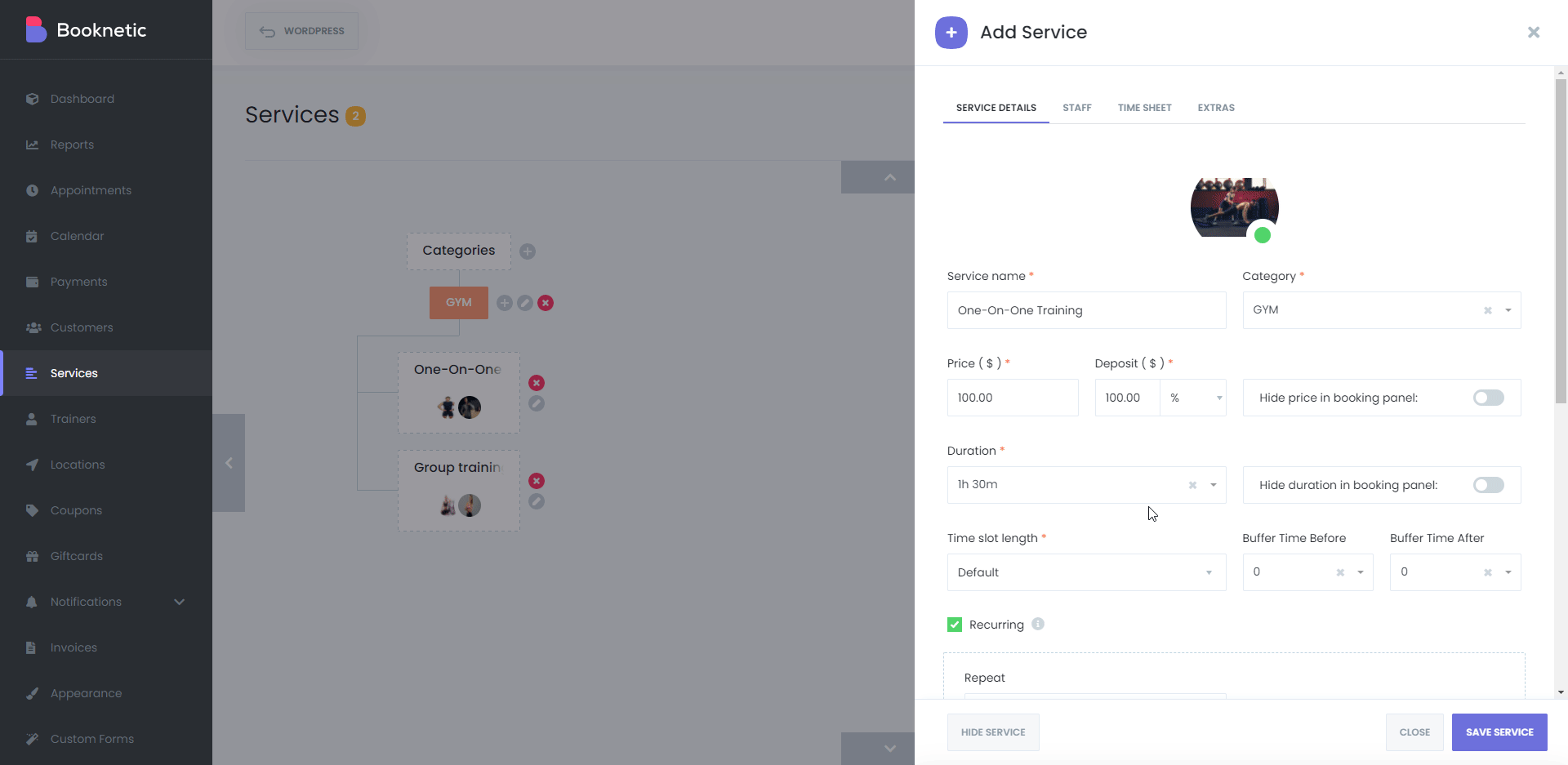
Locations and staff are ready. So, we need to create services. I have simply filled out necessary fields appropriately for my business and enabled the recurring appointment because I do not want to make my customers book three times a week. And, I set the capacity "Alone" because this service is a One-On-One service. Then I put the capacity "Group" for my second service so that a defined number of people can book the service. Get more information about the service settings of the plugin.
After service details, we add staff to the service.
The great thing about the plugin is that it gives you a variety of options in each step to customize the plugin properly for your business. Now, we can also customize the timesheet and special days again if we need it for the service.
And, you can add as many extra services as you want. It is a good feature that plugin has because, in my experience, most businesses require a feature like this.
Custom Forms
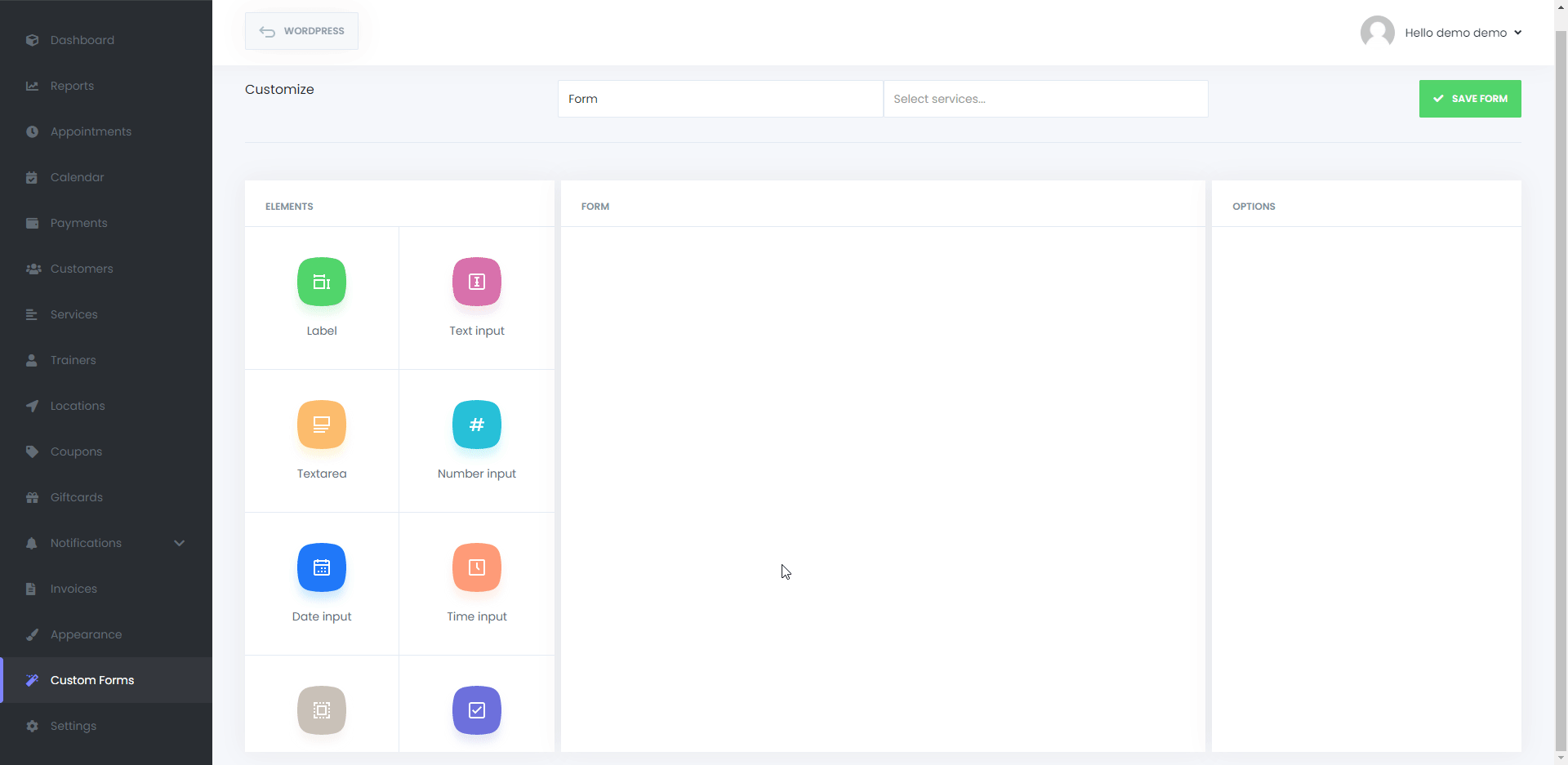
You can customize your custom fields to your business by using the multi-function drag & drop form builder for your front-end booking panel. That gives us an excellent opportunity to collect extra information about our customers.
For this scenario, I need customers' gender and level. Get more detailed information about custom forms.
Appearance
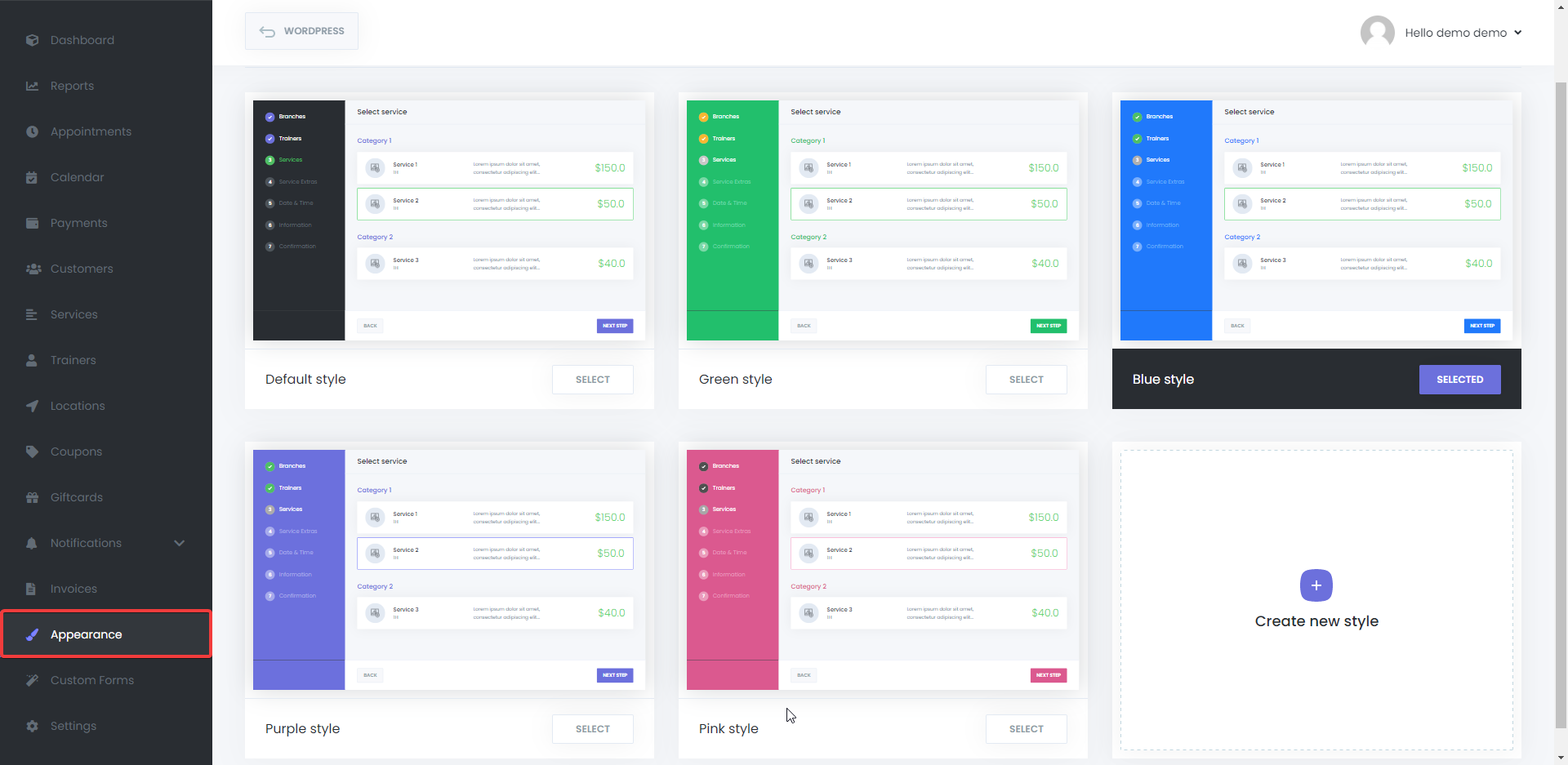
You can design your front-end booking panel to suit your business. There are seven styles available: Default, Brown, Red, Green, Blue, Purple, and Pink. You can choose one of the styles you want, or you can create your own booking panel.
I have chosen the blue one. You can select an available one or create your own.
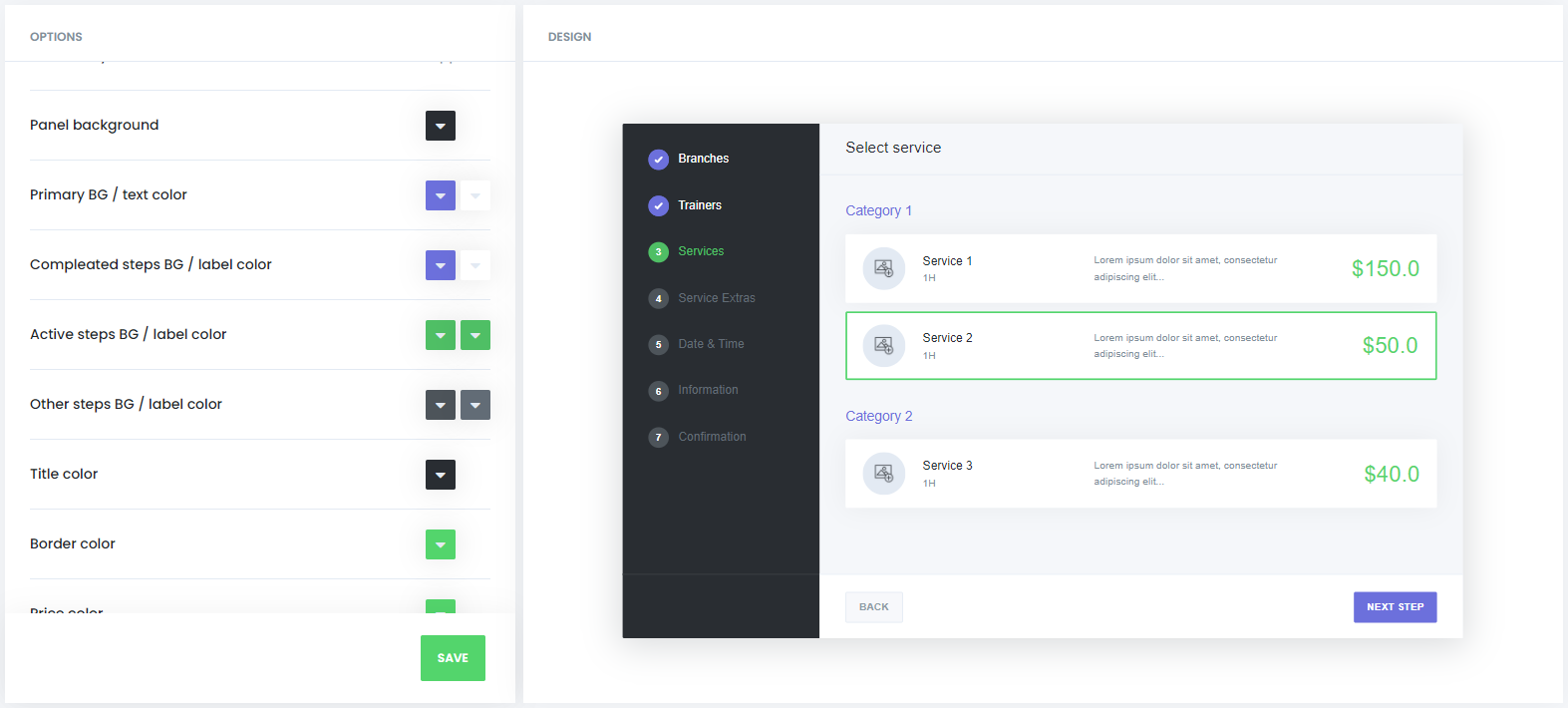
Coupons
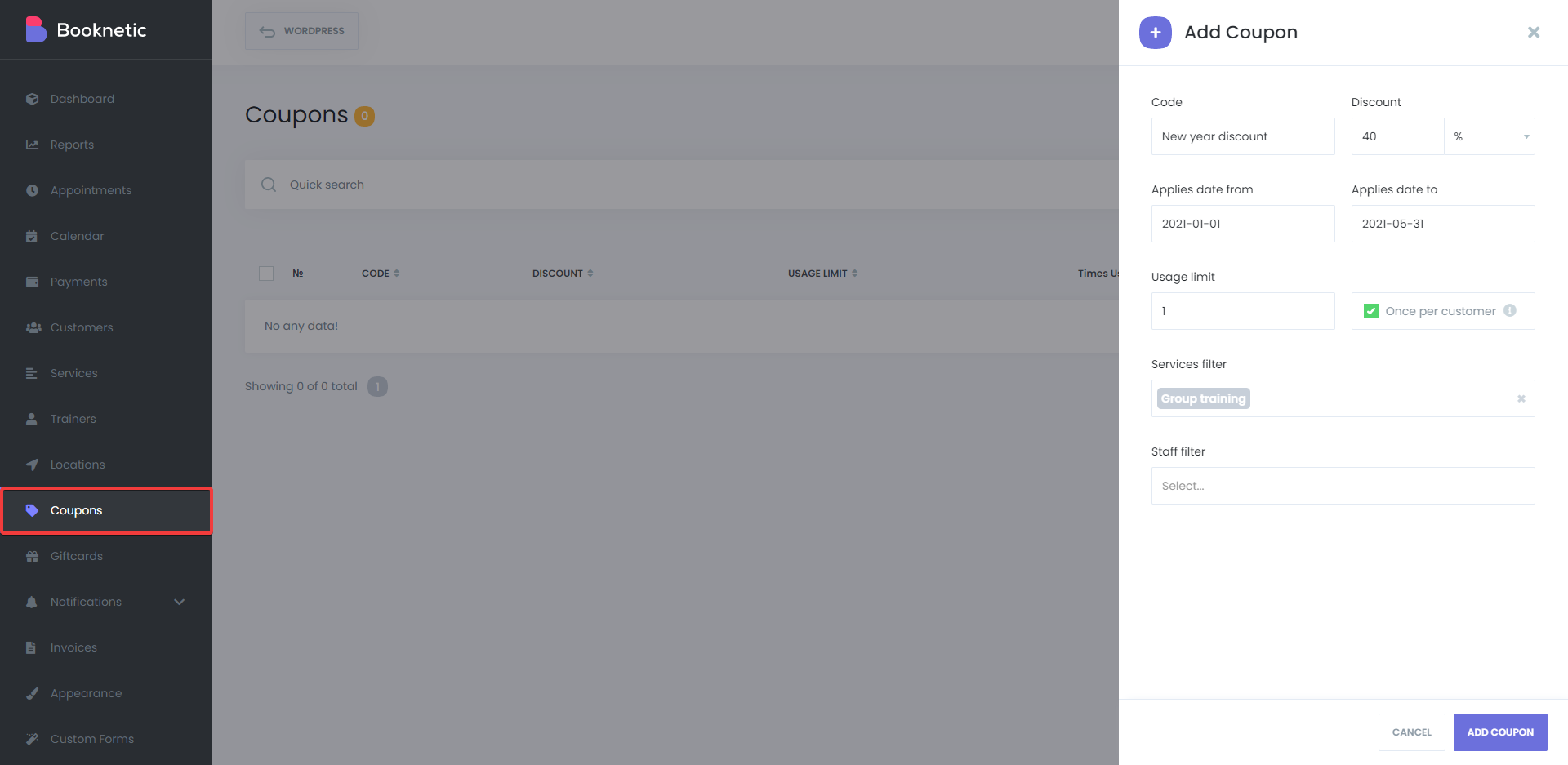
If you would like to give discounts to your customers on special days, you can create discount coupons for your customers.
Notifications
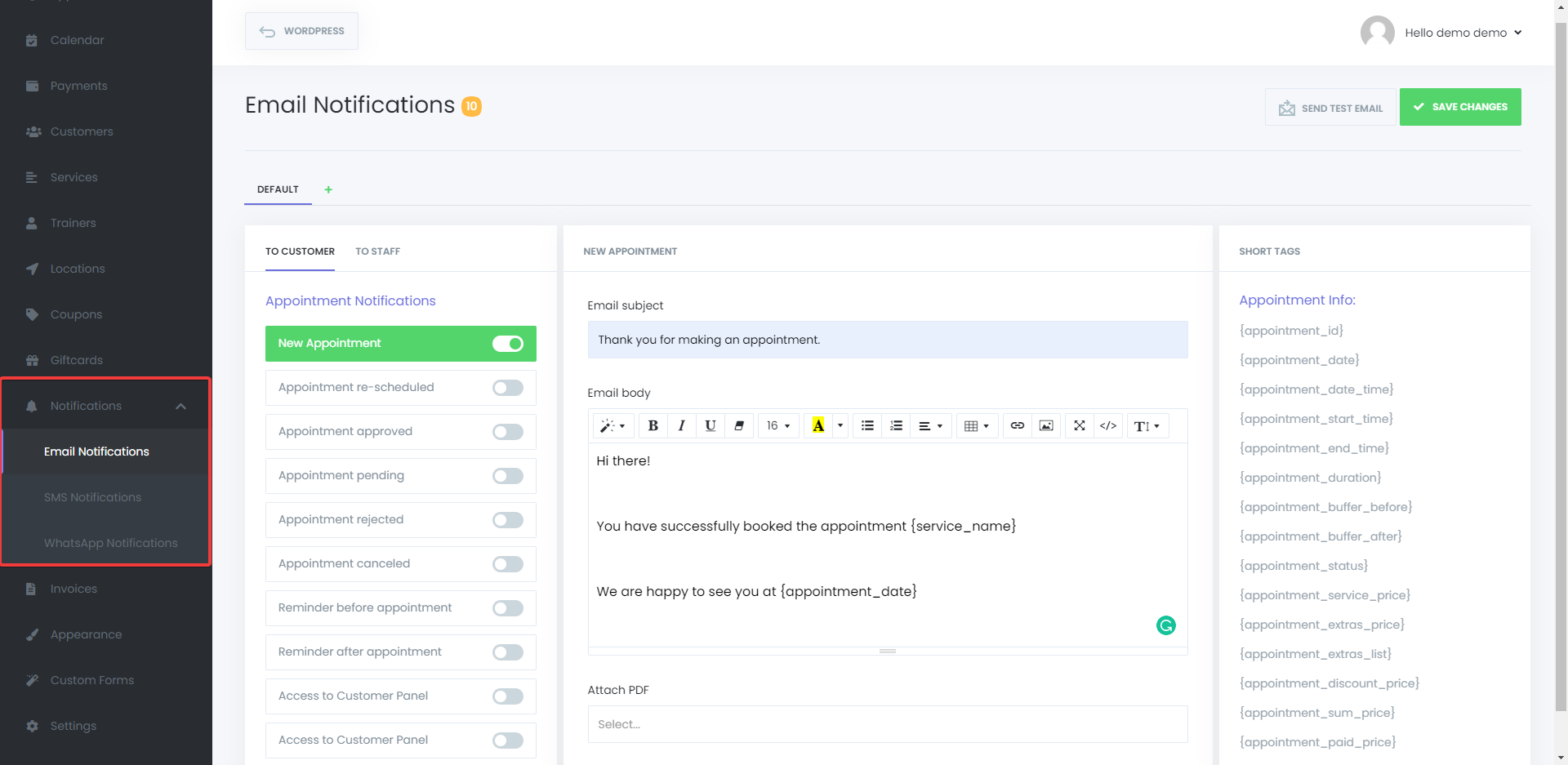
You can send email and SMS notifications about any actions to your customers and staff. You can set the title and content of these email notifications with specific keywords as you want.
In this example, a notification will be sent to a customer when they book an appointment.
With the help of the Notification Tabs feature, you can also send specific notifications to your customers and staff according to staff, service, and location.
Booking Page
Now, time for the booking. Let's see how a customer book an appointment.
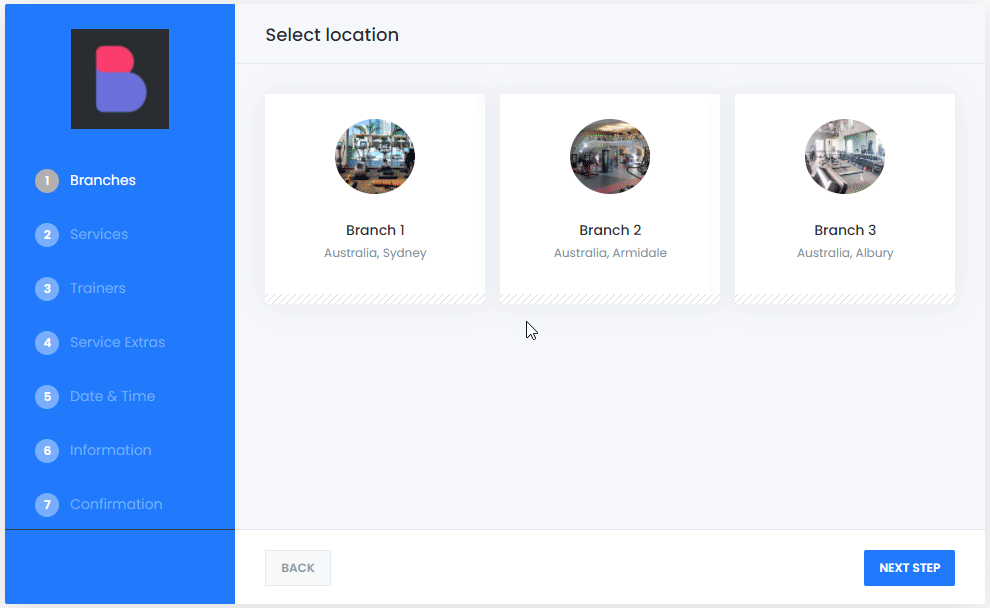
Dashboard
Here is how your dashboard is seen.
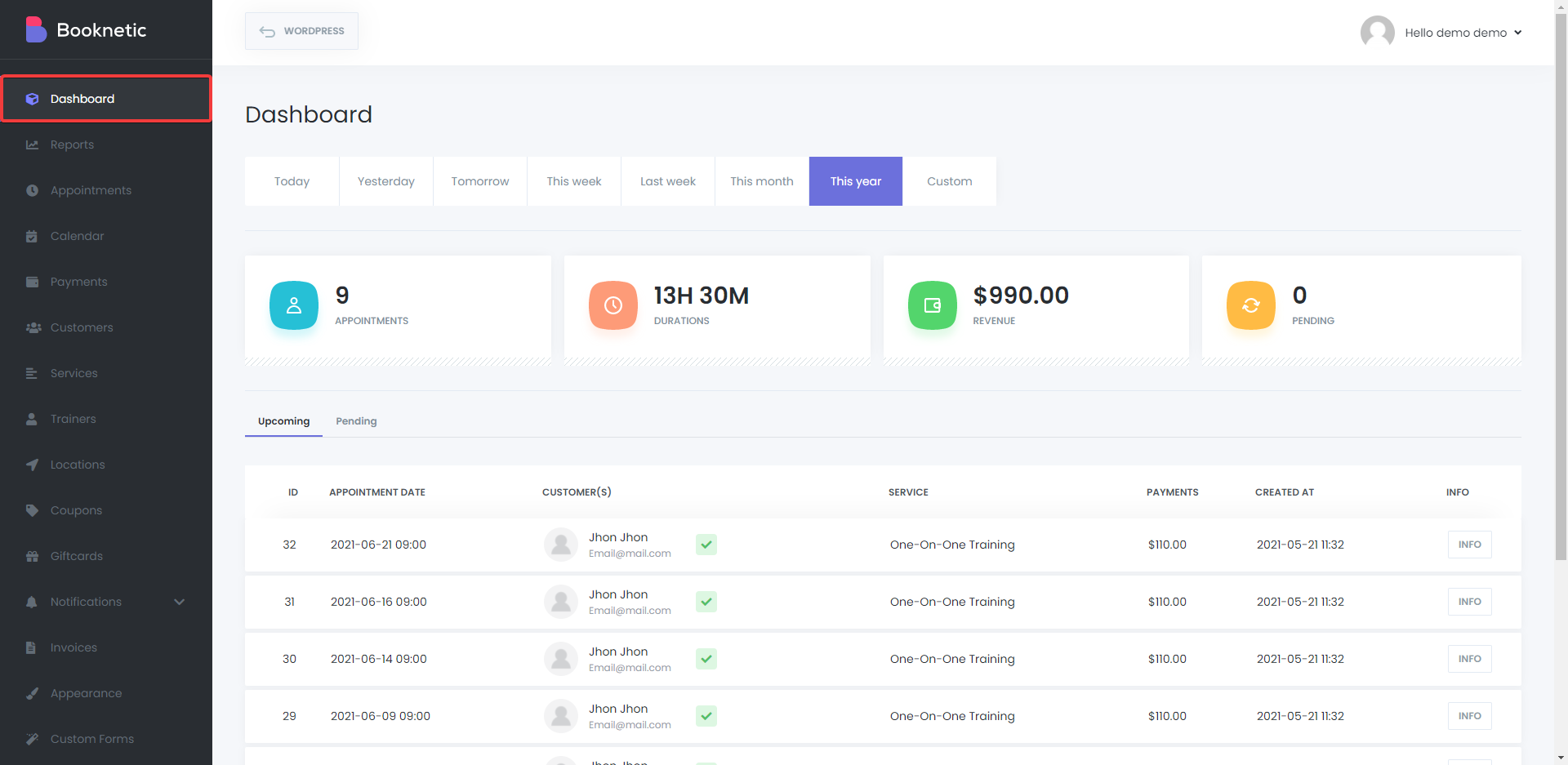
Calendar
We can see all the appointments on the calendar. We are able to filter by date, staff, location, and service.
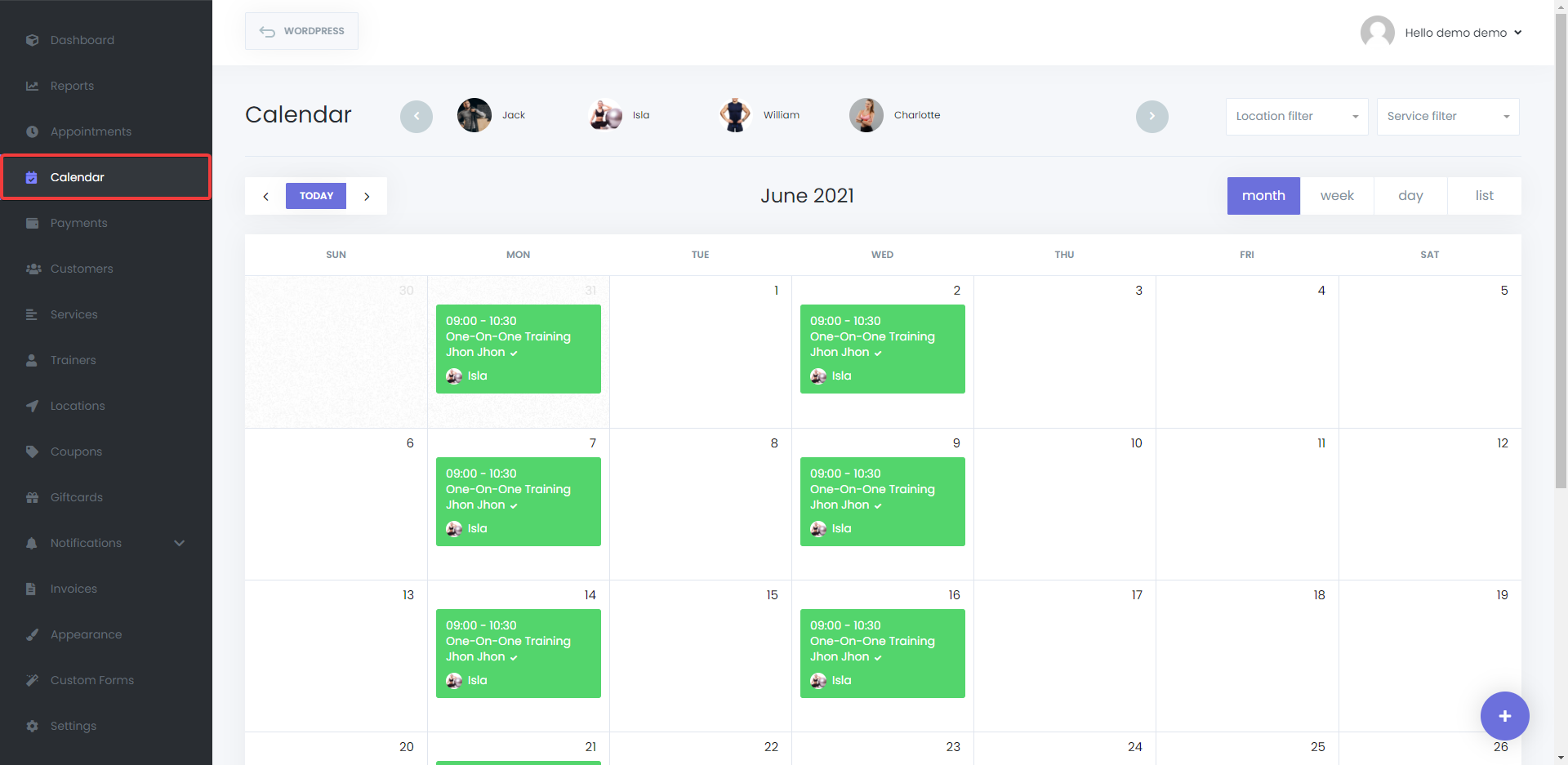
Customers
We are able to add a new customer, edit an existing customer, export the customer list to a CSV file, and import a customer list from a CSV file.
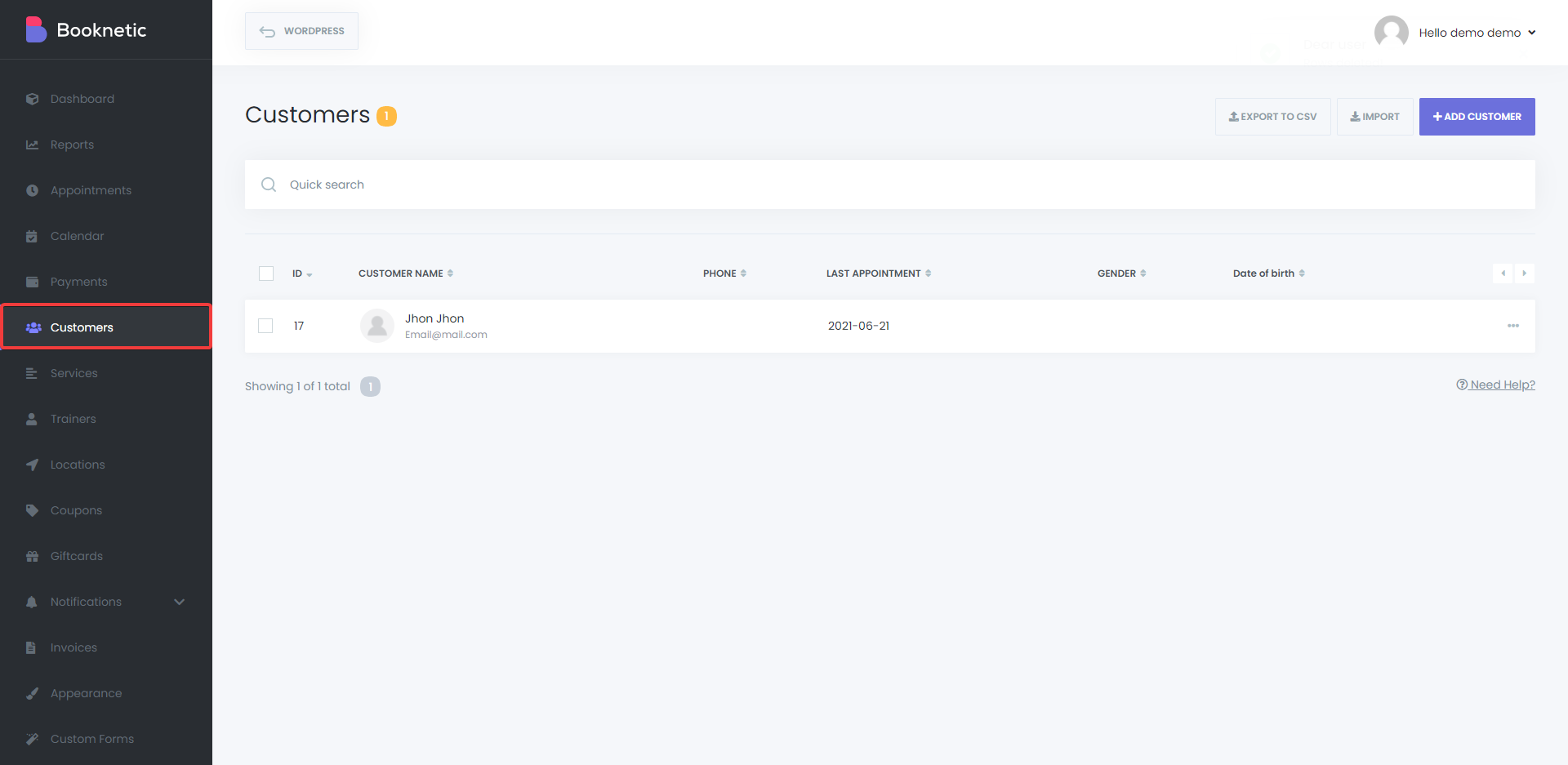
Conclusion
Booknetic is a multi-vendor booking system with all these features we listed. You can also get more info about Reports, Invoices, Gift cards, and many features on the plugin's sale page.
You can try the demo version of the plugin for free.

