Navigating Through the Storm: Your Guide to Solving WordPress Critical Errors
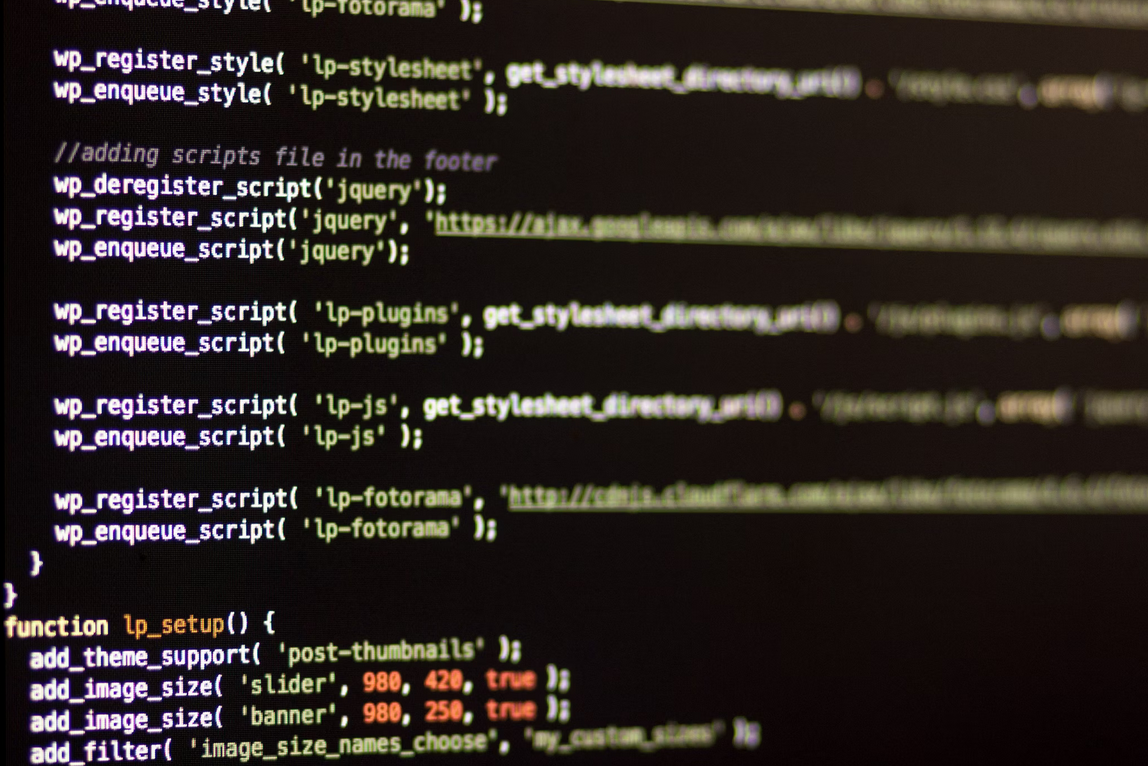
In the bustling realm of website management, encountering a WordPress critical error is akin to navigating through a storm. These errors can halt your website’s functionality, creating a barrier between you and your audience. Understanding the causes, how to diagnose them, and implementing solutions is your compass in this digital tempest. Let’s embark on this journey to ensure smooth sailing for your WordPress website.
Understanding WordPress Critical Error: Your First Step to Calm Waters
A WordPress critical error is a distress signal from your website, indicating a significant issue that needs immediate attention. Addressing these errors promptly is crucial to maintaining your site’s performance, security, and user experience.
Uncovering the Culprits: Common Causes of WordPress Critical Error
Here are some usual suspects behind WordPress critical errors:
- Plugin Conflicts: Sometimes, plugins don’t play well together, leading to functionality breakdown.
- Theme Conflicts: A theme update or customization could trigger unforeseen errors.
- Corrupted Core Files: The core files are the heart of your WordPress site; any corruption can lead to a critical error.
- Server Issues: Server misconfigurations or downtimes are potential error triggers.
- PHP Memory Limit Exhaustion: Your website might hit a memory limit, causing a critical error.
The Diagnosis: Identifying the Source of the Turmoil
Diagnosing a WordPress critical error is like finding the eye of the storm. Here’s how you can do it:
- Enabling Debugging: Activate WordPress debugging to get a clearer picture of the error.
- Reviewing Error Logs: Error logs can provide valuable insights into the underlying issues.
- Identifying Problematic Plugins or Themes: Pinpoint the rogue elements causing the disruption.
- Checking Server Error Logs: Server logs can highlight server-side issues causing the error.
Steering Through the Storm: Solutions to WordPress Critical Error
Now, let’s navigate through the solutions:
- Updating WordPress Core, Plugins, and Themes: Keeping your site updated is akin to having a well-maintained vessel.
- Deactivating and Reactivating Plugins/Themes: Sometimes, resetting the elements can fix the conflict.
- Replacing Corrupted Core Files: Replace the corrupted core files to restore your site’s functionality.
- Increasing PHP Memory Limit: Provide more memory to prevent exhaustion and subsequent errors.
- Consulting with Hosting Provider: Seek professional assistance if the error seems to be server-related.
Preventive Measures: Your Shield Against Future Storms
Prevention is better than cure:
- Regular Updates: Keep the WordPress core, plugins, and themes updated to avoid compatibility issues.
- Reliable Hosting Services: Choose a reliable hosting provider to ensure server stability.
- Security Best Practices: Implement security measures to protect against malicious attacks.
- Regular Backups: Regular backups are your lifeboat in case of critical errors.
Navigating to Safer Shores: Conclusion
In the digital seascape, WordPress critical errors are tempests that can be navigated through with the right knowledge and tools. By understanding the common causes, diagnosing them accurately, and applying effective solutions, you can ensure smooth sailing for your website, keeping your digital voyage on course towards success.
Embark on this journey of understanding and resolving WordPress critical errors, and may your website sail smoothly through the digital domain!

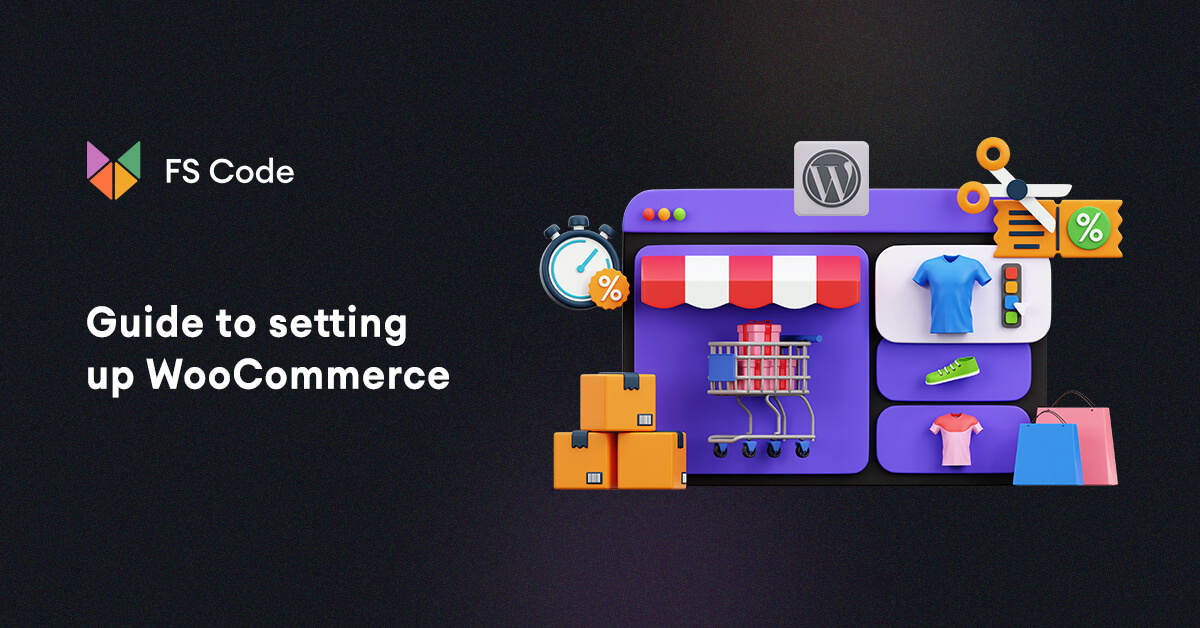
No comments yet