5 Best Video Editing Software for your WordPress blog project

If you are running a blog website, video production is one of the essential elements for your project. You can use several platforms to host your videos and embed them on your WordPress website.
There are many video editing software in the market. Video editing software lets you create professional videos for your blog project as well as WordPress website, YouTube, and other social media websites.
This article will discuss the best video editing software that you can use to create professional videos. Many of them are paid; however, they offer notable features to enhance your video production experience.
If you want to create a money making influencer space at home, these video productions will be useful to you.

Why is video editing software necessary?
It is a fact that, as of today, video content is taking over the world. Video content is used in several streaming services such as YouTube, Netflix, Twitch, IGTV, etc. Each day video contents grab millions of views and engagement.
People often prefer to watch videos instead of reading long articles. Because it is easy to understand content in a few minutes by watching videos, secondly, you can access almost any information without looking for too much.
If you have video editing skills, you can perform the following actions:
- Start a YouTube channel and make money from your videos;
- Embed videos into your WordPress website and engage more audience;
- Create stunning social media clips to grow your social followers;
- Create unique social media ads to build your business.
Therefore, picking the right video editing software can enhance your blogging experience and transform your WordPress website into the most read and visited platform. While there are plenty of options, you need to consider the following features when choosing the best video editing software based on your needs:
- Video type that you are going to create;
- The kind of operating system that you prefer to use (Mac OS & Windows OS);
- Video file types that you will be editing;
- Transitions, effects, plugins that you are going to use;
- Existing skills and abilities with video editing.
With that being said, let's look at the best video editing software that many people use to create stunning content and share on social media channels.
1. Adobe Premiere Pro (Mac OS & Windows OS)
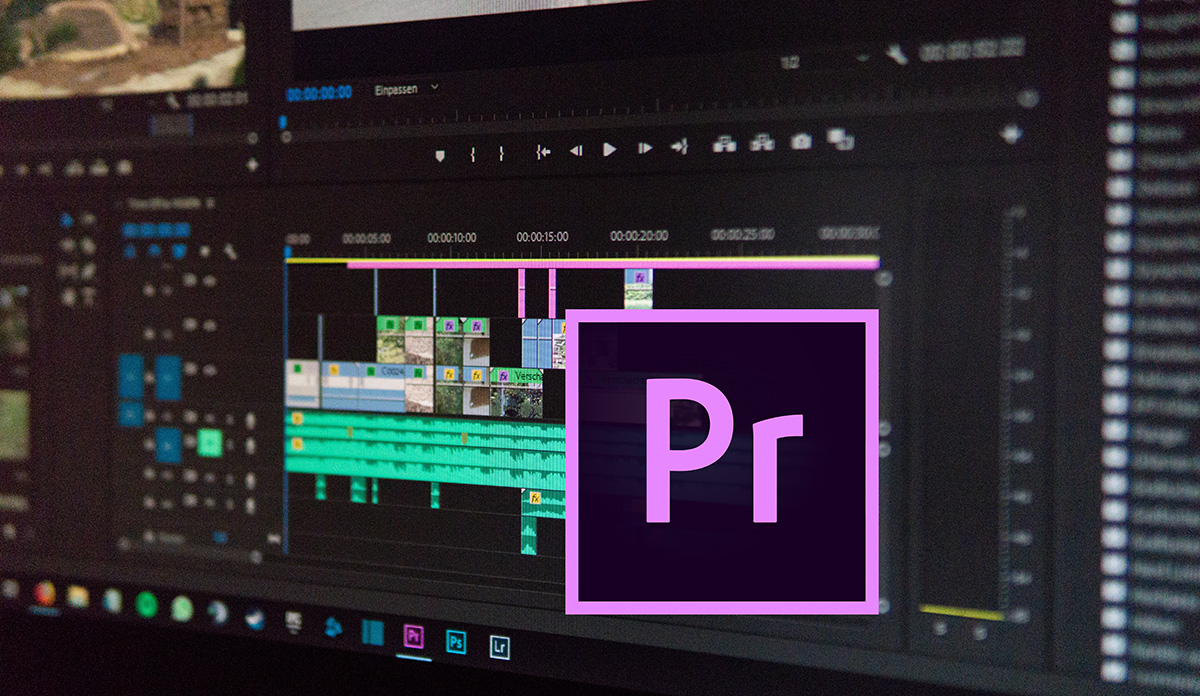
Adobe Premiere Pro is an industry-standard software for video editing. It is an excellent tool for cleaning up and adjusting video color and audio for any kind of video promotion or production.
Moreover, Adobe Premiere Pro is an easy editor to bring multiple short or long clips into a seamless presentation. Its cross-platform is compatible and works on both Mac and Windows machines.
In brief, if you use Adobe suite such as Photoshop, After Effects, or Lightroom, then it is the best option to use Premiere Pro due to its seamless integration with other Adobe Products.
Here are some quick pros and cons of Adobe Premiere Pro:
| PROS | CONS |
|---|---|
|
Clear and flexible interface |
Intimidating interface for nonprofessionals |
|
Advanced and organized tools |
Need for additional applications for some techniques |
|
Responsive design and speed |
No sound effect samples included |
|
A rich ecosystem of video production apps |
|
|
Enhanced stabilization tools |
|
|
Unlimited multicamera angles |
|
Here are some Adobe Premiere Pro specifications:
- Unlimited number of video clips
- Multicam editing
- 3D editing
- 4K & 8K video editing
- Supports 4K XAVC-S Format
- Exports to H.265 (HEVC)
Adobe Premiere Pro offers robust color grading, correction, and composition features. In addition, with Adobe Sensei technology, you can speed up the editing process by using automated tools for your workflow.
The application is constantly updated; for instance, it has added the auto-reframe tools, enhanced HDR support, audio tools, graphics, and performance improvements. These new features make Adobe Premiere Pro more powerful with a non-linear editing interface and unmatched ecosystem of tools.
Adobe Premiere Pro is available by subscription. It costs 20.99$ per month with an annual commitment or 31.49$ per month if you plan to purchase month by month. However, you can pay 239.88$ for an entire year upfront, and in this case, this program will cost you 19.99$ per month.
If you plan to use it as part of Adobe Creative Cloud, which many people prefer this option, then you need to pay 52.99$ monthly with an annual commitment or 74.99$ per month if you decide to pay month by month.
2. Final Cut Pro X (Mac OS)
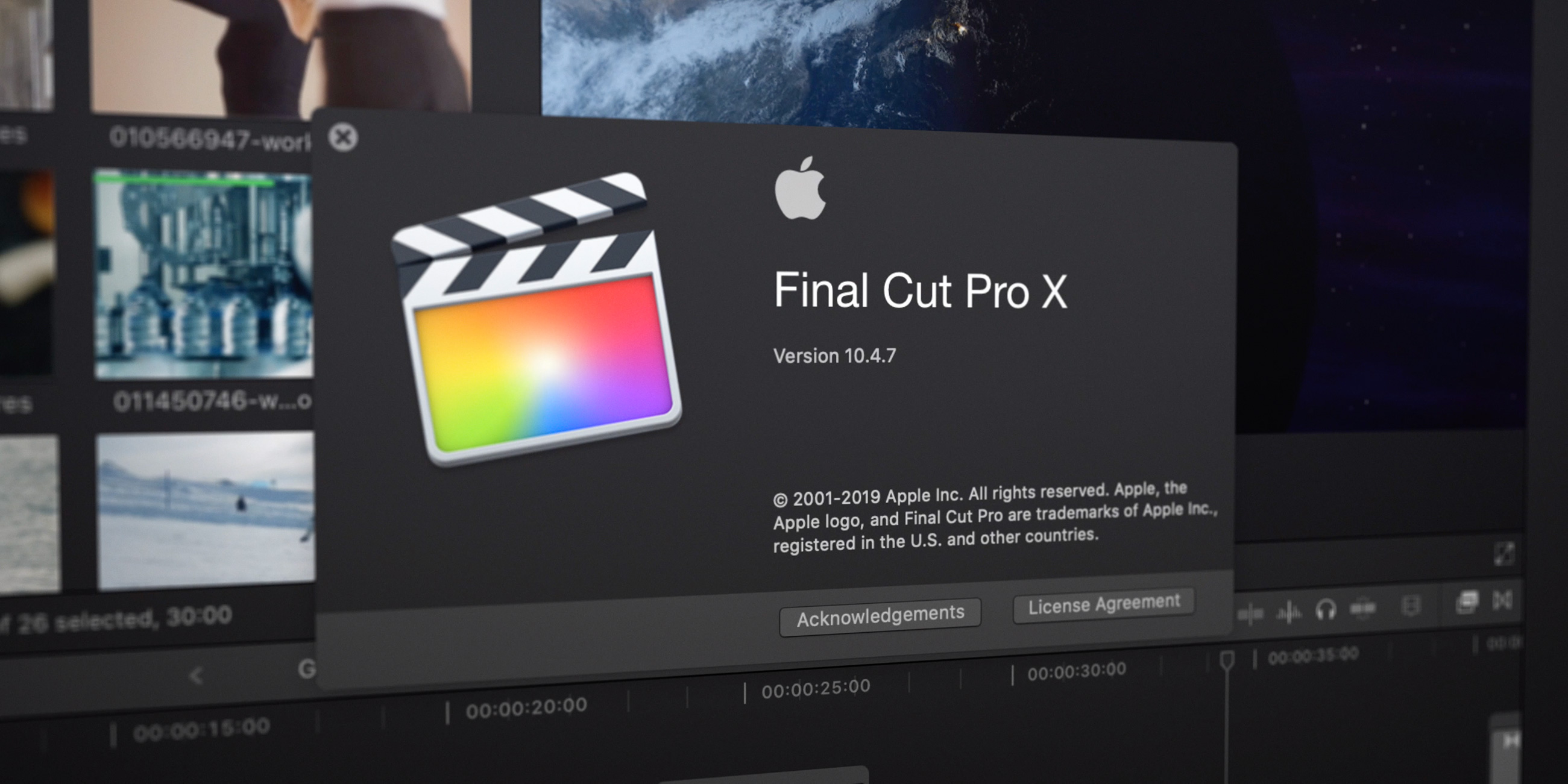
If you are a Mac user, Final Cut Pro is the best video editing software for macOS. As of today, it has over 2 million users, including famous YouTubers, film-making companies, and freelancers. One of the unique features of the Final Cut Pro is its simple interface and easy-to-use elements that everyone can understand quickly. Despite its simple interface, the program is considered one of the most powerful software in the market.
In brief, Final Cut Pro offers powerful features as Adobe Premiere Pro; however, Final Cut Pro isn't available on Windows devices.
Here are some quick pros and cons of Final Cut Pro X:
| PROS | CONS |
|---|---|
|
Enhanced, trackless timeline |
Non-traditional timeline that can prolong editing time |
|
Superior organization tools: libraries, ratings, tagging, auto analysis for faces, scenes |
No stabilization |
|
Support for 360-degree footage and HDR |
No search in the import dialogue |
|
Fast performance |
|
|
iPad Sidecar and MacBook Pro touch bar support |
|
|
Unlimited multicamera angles |
|
|
Motion tracking |
|
Here are some Final Cut Pro X specifications:
- Unlimited number of video clips
- Multicam editing
- 3D editing
- 4K & 8K video editing
- Supports 4K XAVC-S Format
- Exports to H.265 (HEVC)
- Motion tracking
Final Cut Pro offers grouping tools, organization features, animation templates, and video effects. It has built-in audio editing features as well. It means that you don't need additional software to edit your voice recordings; you can work on your voice while editing video tracks.
Apple's professional video editing software targets regular users who want more power than iMovie and professionals who create video content for the cinema or other professional platforms. Due to its powerful features, everyone can edit and export their video content quickly in a short time.
Some professionals may complain about its nontraditional trackless timeline; however, Final Cut Pro remains the best video editing software by several independent reviewers.
Recently, this program has also been updated and optimized for M1-based Mac devices. With this update, Final Cut Pro gained more power and stability, optimized well, and enhanced user experience.
If you plan to produce videos on Facebook, YouTube, Instagram, or any other platform, you can use the export features specifically designed for these platforms.
Final Cut Pro is not a subscription-based app; it has a simple payment plan. You can purchase Final Cut Pro directly from Apple's website or App Store. It is a one-time payment, and the program costs 299.99$. Although it has a one-time payment option, Apple updates it constantly, and you can receive these updates through Mac App Store.
3. Wondershare Filmora (Mac OS & Windows OS)

If you are looking for simple video editing software, then Wondershare Filmora is one of the best options for your usage. This program offers a short learning curve, so it is considered an easy-to-use tool for beginners. You can create video content easily even if you haven't used video-editing software before.
In brief, Wondershare Filmora has several tools such as noise removal, speed control, color grading, graphic enhancements, and many more.
Here are some quick pros and cons of Wondershare Filmora:
| PROS | CONS |
|---|---|
|
Simple interface |
Fewer tweaking tools |
|
Affordable prices |
Occasional crashes |
|
Numerous effects and overlays |
Fewer features than its competitors |
|
Different types of title and text tools |
|
|
Fast rendering |
|
Here are some Wondershare Filmora specifications:
- 100 video clips
- Motion tracking
As mentioned above, Wondershare Filmora is designed for beginners or amateur video editors; you can take advantage of some advanced editing features such as a library of visual effects, built-in titles, and royalty-free music/sound effects. All these features are powered by YouTubers minds so that you can create and export videos for YouTube easily.
Wondershare Filmora is also updated constantly; the recent release added motion graphics, color matching, and keyboard shortcuts editor features that help you manage your time more productively.
Wondershare Filmora has a dedicated free mobile app for video editing on the go compared to other video editing software. You can create videos quickly to publish on YouTube or Instagram.
Wondershare Filmora has a clean and pleasing interface; therefore, you will not have any difficulties creating video content as a beginner. Filmora has a trial version; however, it only lets you export footages ten times with the logo on your projects.
When it comes to pricing, Filmora also offers a subscription model with a bit higher price. It has three different payment plans: the cheapest plan costs 51.99$ per year. It provides one year of all Filmora updates and features. However, if you choose a perpetual plan, you keep Filmore forever on your device with some limitations (you don't get future version upgrades beyond Filmora X).
4. Movavi (Mac OS & Windows OS)
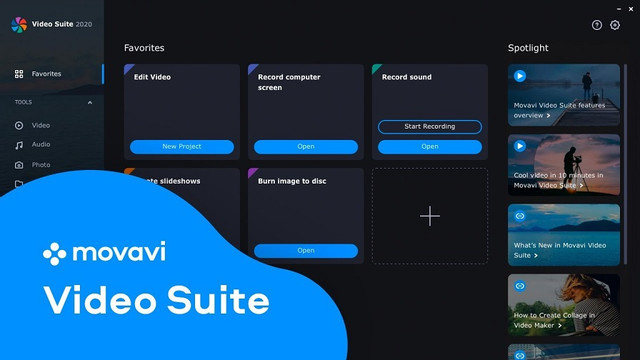
Movavi is a powerful video editor with a clear and straightforward user interface in the market. Movavi provides the picture in picture mode, titling, basic keyframing, and motion tracking. It is not quite as feature-packed compared to its major competitors, but it lets you produce attractive work anytime.
In brief, Movavi is a budget-friendly video editor that offers several stunning features such as color adjustments, noise removal, record video/audio, and many more.
Here are some quick pros and cons of Movavi:
| PROS | CONS |
|---|---|
|
Simple interface |
Fewer trim modes |
|
Affordable prices |
Low render time |
|
Motion tracking |
Not compatible with Apple Silicon |
|
Picture-in-picture tools |
|
|
Quick movie creation tools |
|
|
Chroma keying |
|
Here are some Movavi specifications:
- Unlimited number of video clips
- Motion tracking
- Supports 4K XAVC-S Format
- Exports to H.265 (HEVC)
Movavi is designed to enable simple movie and clip creation without complex knowledge about video editing. There are several button groups for importing, filtering, transitions, titles, stickers, and more.
In addition, you can find different elements such as color adjustment, crop and rotate, pan and zoom, stabilization, chroma-keying, and slow motion. With import mode, you can import traditional media files that include all project content as well as sounds, music, sample videos, backgrounds, and effect packages.
Movavi video editor supports almost all video file formats which you can also record a video from a connected webcam or camera. The most satisfying feature of Movavi is its Intro mode which most vloggers and YouTubers use for their content. You can create desired intros for your videos using existing pre-set sequences.
Movavi offers a variety of transitions, with in-app purchases of more available. Also, its Filters mode allows you to apply adjustments, blur, vignettes, and more effects. With its All-Tools feature, you get the overlays, stabilization, animation, audio tools, and chroma key.
When it comes to pricing, Movavi is the best budget-friendly video editor out there. As soon as you start to work on your project, the upsells appear on the top bar with several offers. The price ranges from 7.95$ to 39.95$. You can buy all features with the Unlimited subscription plan.
5. DaVinci Resolve (Mac OS & Windows OS)
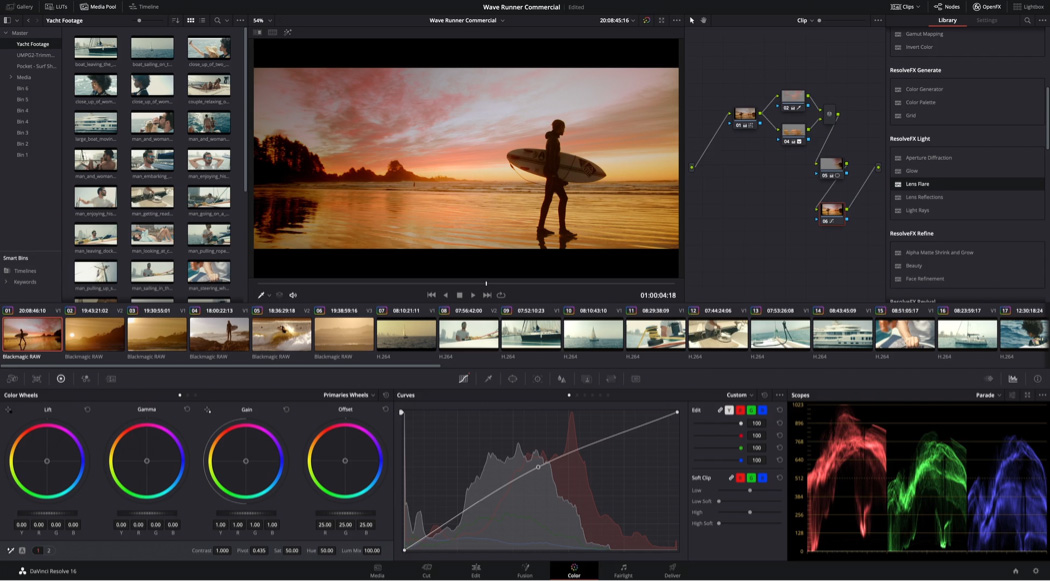
If you are looking for a massively powerful professional video production application, the DaVinci Resolve is the right choice for you. It includes all the cutting, keyframing, color grading, and audio tools that pro video content producers prefer to use.
The free version also offers stunning features; however, you can unlock advanced tools for your workflow if you pay for premium features.
In brief, DaVinci Resolve is used widely due to its free capable version and easy-to-use interface.
Here are some quick pros and cons of DaVinci Resolve:
| PROS | CONS |
|---|---|
|
Advanced interface with clear elements |
Requires powerful system resources |
|
Enhanced editing tools for precise control |
Complex software takes considerable time to learn |
|
Motion tracking, Audio editing |
|
Here are some DaVinci Resolve specifications:
- Unlimited number of video clips
- Motion tracking
- Multicam editing
- 3D editing
- Supports 360-degree VR Content
- Supports 4K XAVC-S Format
- Exports to H.265 (HEVC)
DaVinci Resolve is a professional-level video editing software that combines video editing, motion graphics, color coding, audio production in one tool. Considering its competitors, a few of them only provide such features.
People often compare DaVinci Resolve with Final Cut Pro and Adobe Premiere Pro, but many pro video editors choose it to produce quality videos due to its cross-platform functionality.
This application is also constantly updated. For instance, the latest updates added support for new wide-gamut HDR formats and brought an audio engine with 3D audio support. You can install its Control Panels, Raw Player, and Fairlight Audio program along with the main application.
DaVinci Resolve has a complex user interface layout with seven pages: Color, Cut, Deliver, Edit, Fairlight (sound), Fusion, and Media. Each page has dedicated and unique elements that help you experience more advanced video editing.
Unlike other video-editing software, DaVinci Resolve lets you choose among Smart Insert, Append, Ripple Overwrite, Place on Top, and Source Overwrite when adding new clips to the timeline. At first, it may sound very complex and hard to understand, but after some time, you will understand the logic of the software.
DaVinci resolve has stunning transition effects that many pro users use on their projects. In addition, you can also apply several effects with keyframes that smoothly animate their position in the project.
One of the most remarkable features of DaVinci Resolve is its motion tracking ability. Unlike other video editing software, DaVinci allows multiple tracks with different tracker tools, including Camera, Planar, and plain-old Tracker.
When it comes to pricing, DaVinci Resolve has free and paid versions. It is popular among YouTubers due to a large subset of features without pro-level capabilities. In fact, the free version is robust by offering standard editing features such as cutting, motion graphics, color correction, and audio editing.
But suppose you want a more advanced level video-editing experience and features such as DaVinci Neural Engine, stereoscopic 3D tools, extra Resolve FX filters, Fairlight FX audio plugins, advanced HDR grading, and HDR scopes. In that case, you have to pay a one-time fee of 295$.
Conclusion
If you have a video blog project, you need to research them in advance before buying any software. You can try their trial version to check their features, but some do not offer a trial version. In this case, we recommend you check review articles or videos of these video editing software.
If you are a Windows user and do not have a powerful machine, Adobe Premiere Pro is the best choice. It's the industry-leading software used for every video production by several pro video editors.
If you have a powerful machine and need more advanced video editing software that offers many editing tools, then DaVinci Resolve should be a must-have software on your computer. Because you get video and audio editing tools in one app; as a result, you don't need to pay for extra editing applications.
If you are a Mac user, our recommendation is Final Cut Pro. Final Cut Pro is designed and created by Apple, compatible, and optimized well for Mac OS. Especially if you have an M1 MacBook, you will get a fantastic video experience and less rendering time compared with other video editing software. Apple constantly updates the app, so you don't need to pay it monthly or so.
To sum up, most video blog owners or YouTubers use Final Cut Pro, DaVinci Resolve, and Adobe Premiere Pro. If you are new or a beginner in this journey, do not spend much money on expensive software. Movavi video editor can do everything that you want to apply.
We hope this article helped you find the best video editing software to use with your WordPress website based on your experience and needs.
If you want to see more content like this, stay tuned!


